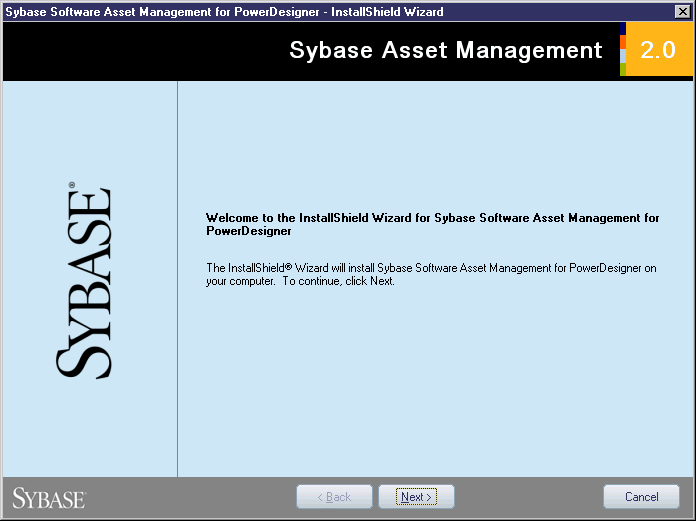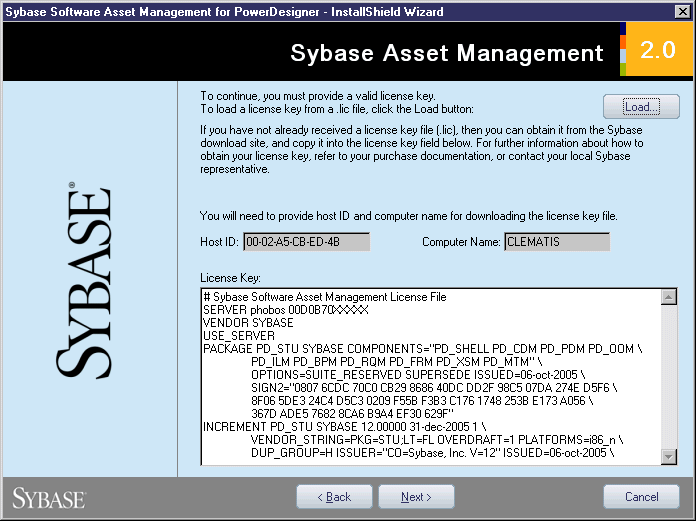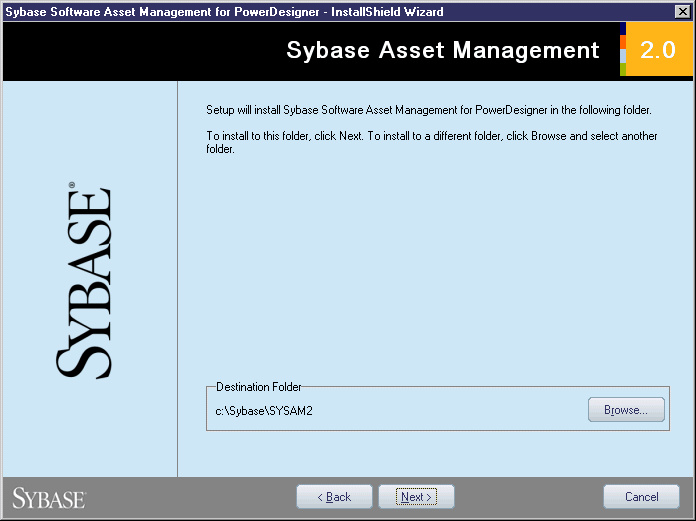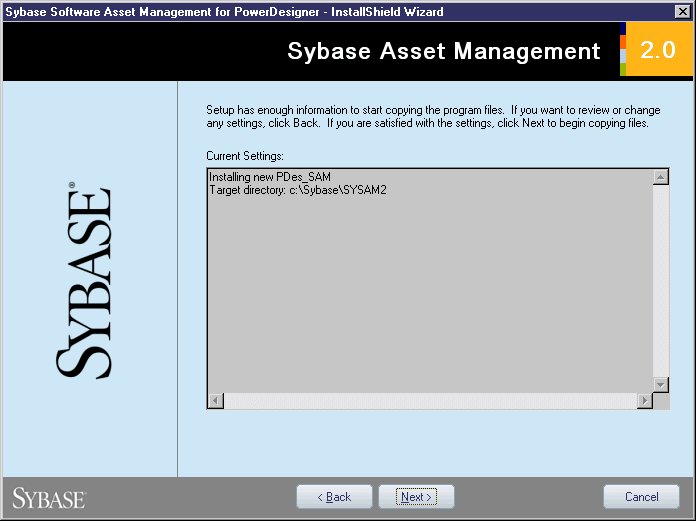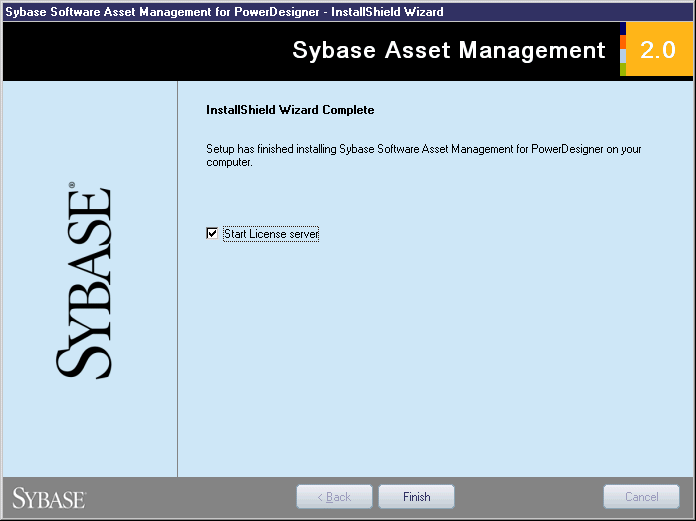Chapter 2 Installing PowerDesigner
Installing a license server
If a SySAM license server is already available on your network, your PowerDesigner licenses can be assigned to it.
 License server and PowerDesigner application
License server and PowerDesigner application
Do not install a license server and PowerDesigner on the same workstation. License servers installed with PowerDesigner v11 are not compatible with v12.0 and higher. If you no longer use PowerDesigner v11, we recommend that you uninstall the old license server.
Prerequisites
You need a license file to install the license server (see Obtaining a license key file).
 To install a license server:
To install a license server:
- Select the machine on which you want to install the SySAM license server (this should not be a workstation on which you will install any Sybase product), and insert the PowerDesigner CD.
- Click the Install Licenses Server button to open the Sybase Software Asset Management for PowerDesigner wizard:
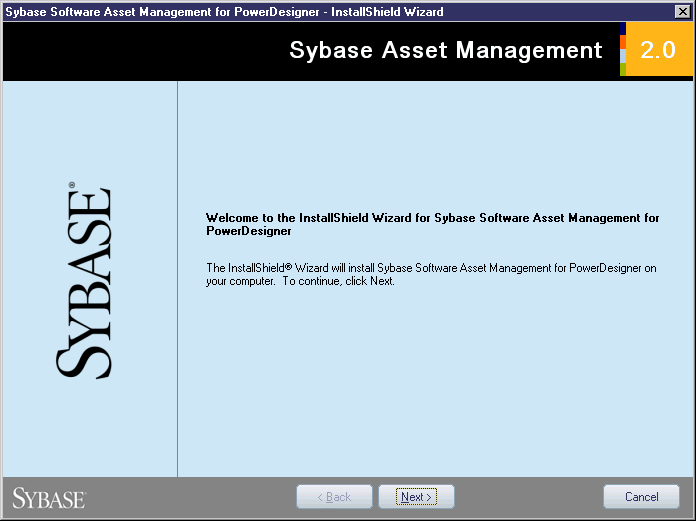
- Click Next to display the license agreement page. Read the License Agreement and click the I Agree radio button to accept the terms of the agreement. If you click I Do Not Agree, the installation will be cancelled.
- Click Next to display the license file definition page and perform one of the following actions:
- If you already have a license file, click the Load button and browse to the folder where your license file is located. The content of the license file is automatically displayed in the License key box.
- Download a license file from SPDC and copy the file content into the License Key box.
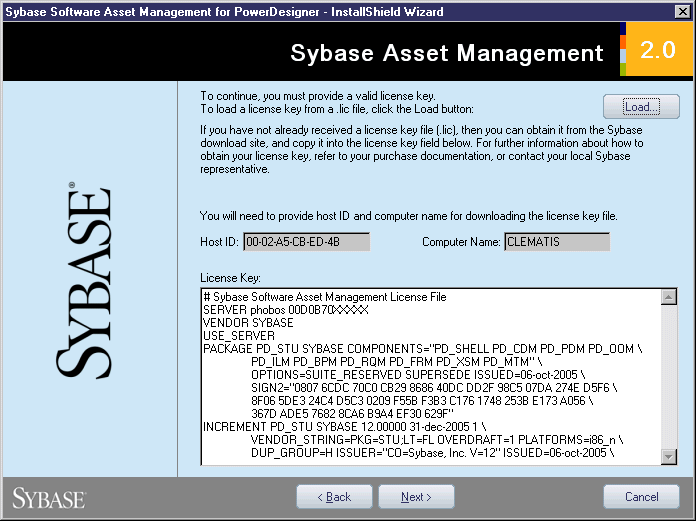
- Click Next.
The destination folder page is displayed if no other SySAM license server is detected on the machine.
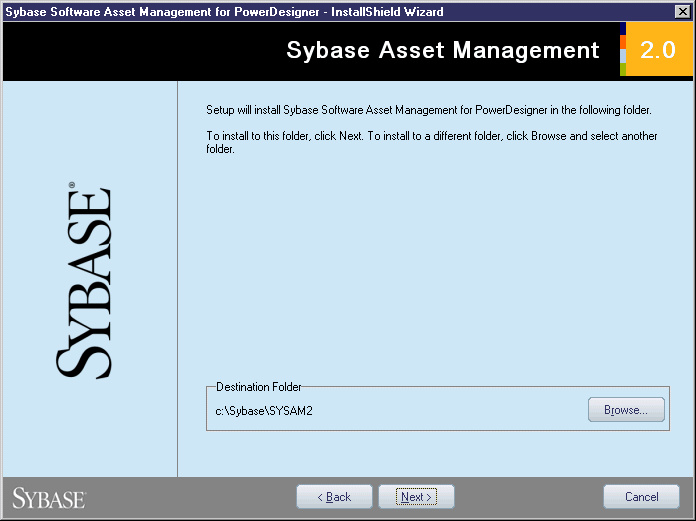
- Select the suggested installation directory or browse to a new one and then click Next.
The start copying files page is displayed:
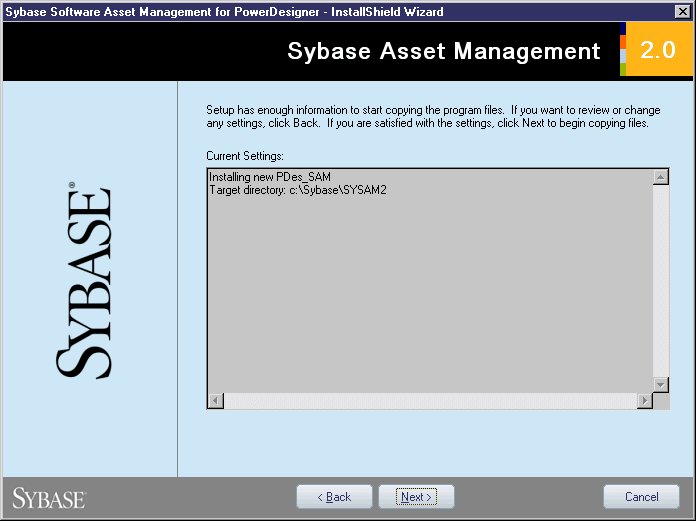
- Click Next to accept the current settings and start copying files.
The copy starts. A progress box is displayed and Setup copies files to the destination directory.
The InstallShield Wizard Complete page is displayed.
- If SySAM had to be installed, you can choose to start the license server as a service.
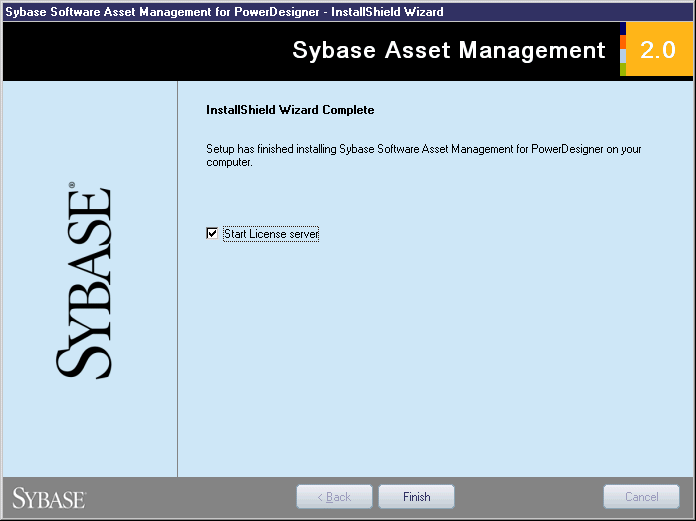
- If the PowerDesigner licenses were assigned to an existing license server, you can choose to reread the licenses to refresh the server license file.
- Click Finish.
|
Copyright (C) 2008. Sybase Inc. All rights reserved.
|

|


![]() License server and PowerDesigner application
License server and PowerDesigner application
![]() To install a license server:
To install a license server: