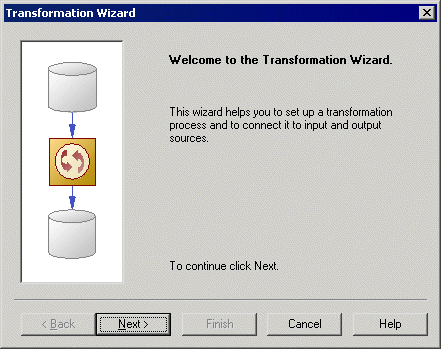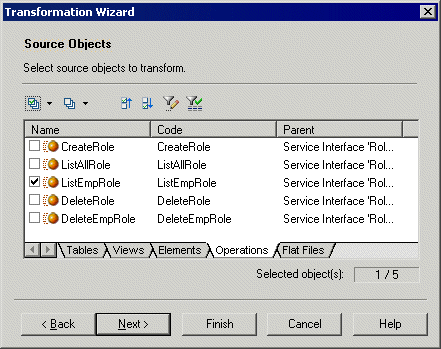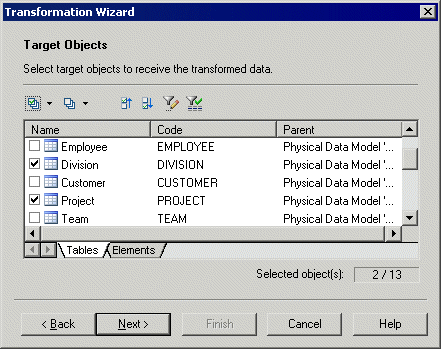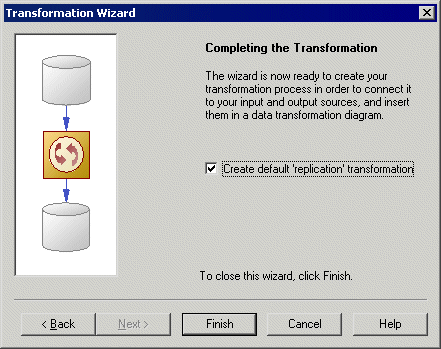Chapter 7 Data Transformations Basics
Creating a data transformation with the Transformation Wizard
The Transformation Wizard helps you set up a basic transformation process with input and output sources, and automatically creates one or more data transformation diagrams.
 To create a data transformation with the Transformation Wizard:
To create a data transformation with the Transformation Wizard:
- Launch the Transformation Wizard in any of the following ways, and then click Next to go to the next step:
- Select Tools→Transformation Wizard.
- Right-click a transformation process, and select Transformation Wizard.
- Right-click an input or output source, and select Transformation Wizard.
- Right-click a task in the Browser, and select Transformation Wizard.
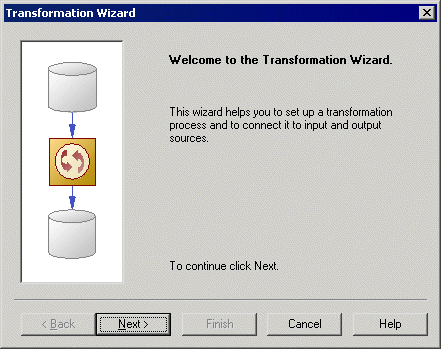
- The Transformation Process page [not available if launched from a transformation process] lets you select or create the transformation process to use for the data to be transformed. You can:
- Select an existing transformation process by clicking the Browse button to the right of the list. If your model has an extended model definition attached, the Type list is automatically filled with the type of the selected process.
- Create a transformation process by entering a name. If your model has an extended model definition attached, you can specify a type for the transformation process.
Make your selection, and then click Next.
- The Transformation Tasks page [not available if launched from a data transformation diagram] lets you create or select the task(s) that will contain the details of your transformation. You can choose between the following options:
- Create or select an existing task to gather all source objects in the same data transformation diagram.
- Create a task and a data transformation diagram for each source object.
Make your selection, and then click Next.
- The Source Models page lets you select the source models from which to extract the data to be transformed, and which will become input sources in the information liquidity diagram. Select one or more models open in the workspace. You can also:
- Click the Open Model tool to browse for other model files.
- Click the Reverse Engineer tool to create a new model by reverse engineering a database, XML schema or process language.
Make your selection, and then click Next.
- The Source Objects page lets you select the source tables, views, elements, operations, and flat files to transform, and which will become data inputs in the data transformation diagram.
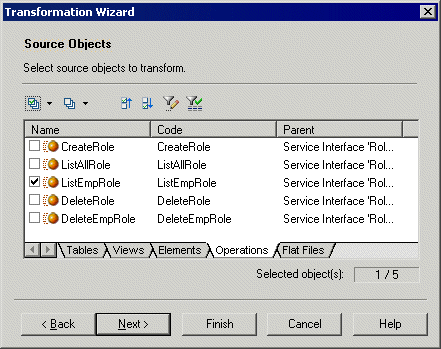
Make your selection, and then click Next.
- The Target Mode page lets you specify the location where you want to load your transformed data. You can choose between the following options:
- Select existing models – in the following pages, you will select target models and objects, in which to load the data.
- Create a new model [default if creating a task for each input source]. Enter a model name, type, and language, and click the Share or Copy radio button. Click Next to go to the completion page.
- No target model [only available if creating a task for each input source]. Click Next to go to the completion page.
Make your selection, and then click Next.
- The Target Models page [only available if creating a single task for all source objects] lets you select the target models to which to load the transformed data, and which will become output sources in the information liquidity diagram. Select one or more models open in the workspace. You can also:
- Click the Open Model tool to browse for other model files.
- Click the Reverse Engineer tool to create a new model by reverse engineering a database or XML schema.
Make your selection, and then click Next.
- The Target Objects page [not available for new models] lets you select the target tables, views, elements, and flat files that will contain the transformed data, and which will become data outputs in the data transformation diagram.
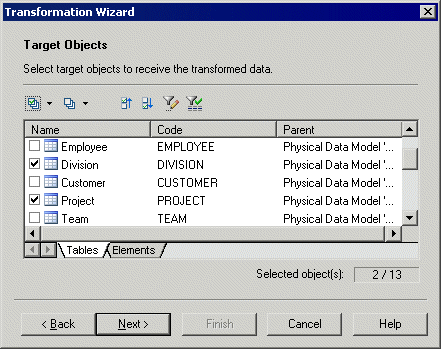
Make your selection, and then click Next.
- The last page of the wizard summarizes the objects that will be created. You can choose to create a default transformation to connect input to output sources, and create a default replication, if their names match. This option is not available if you chose the No target model option.
When you click Finish the wizard creates:
- An information liquidity diagram containing a transformation process connected to its input and output sources.
- One or more data transformation diagrams containing data inputs and, if required data outputs. Press ctrl and double-click the transformation process to open diagrams.
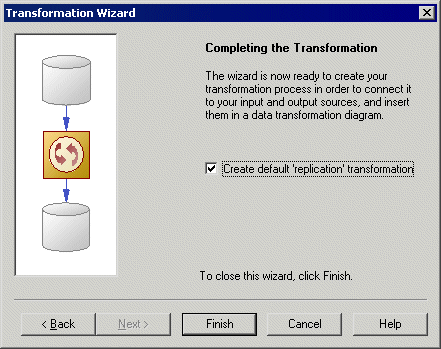
|
Copyright (C) 2008. Sybase Inc. All rights reserved.
|

|


![]() To create a data transformation with the Transformation Wizard:
To create a data transformation with the Transformation Wizard: