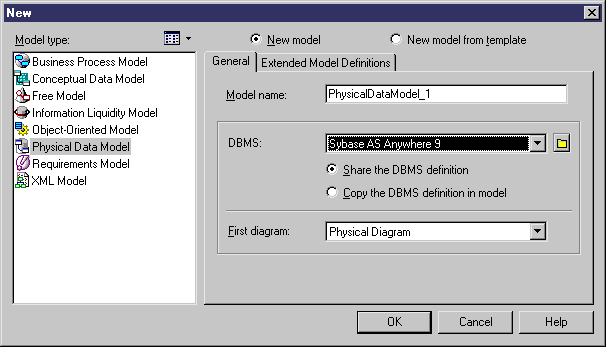Chapter 2 Getting Started with Data Modeling
Creating a Data Model
You can create a new CDM from scratch, by importing a Process Analyst Model (.PAM) or an ERwin model (.ERX), or by generating it from a CDM, PDM, or OOM.
You can create a new PDM from scratch, or reverse engineer the model from an existing database.
For information about reverse engineering, see the "Reverse Engineering a Database into a PDM" chapter.
 To create a new CDM, LDM, or PDM:
To create a new CDM, LDM, or PDM:
- Select File→New to open the New dialog box.
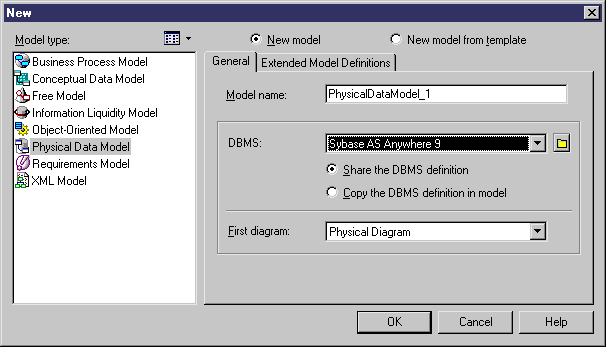
- Select one of the following model types:
- Conceptual Data Model
- Logical Data Model
- Physical Data Model
- Select one of the following radio buttons:
- New model – Creates a new, empty, model.
- New model from template – Creates a model from a model template, which can contain pre-configured options, preferences, extensions, and objects. For more information, see "Model Templates" in the Models chapter of the Core Features Guide
.
- Enter a model name. The code of the model, which is used for script or code generation, is derived from this name according to the model naming conventions.
- [PDM only] Select a DBMS, and specify whether to:
- Share the DBMS definition – use the original DBMS file in the "Resource Files\DBMS" directory. Changes made to the DBMS are shared by all PDMs that share it.
- Copy the DBMS definition in model – make a copy of the DBMS file. The copied DBMS is saved with the PDM and changes made to it do not impact any other PDMs.
For more information on DBMS properties and customizing a DBMS, see the DBMS Resource File Reference chapter of the Customizing and Extending PowerDesigner
manual.
- [PDM only] Select the type of the first diagram. The diagram chosen becomes the default for the next time you create a new PDM. You can create as many diagrams as you need in a CDM, LDM, or PDM.
- [optional] Click the Extended Model Definitions tab, and select one or more extended model definitions to attach to your model.
For more information on using extended model definitions, see "Extended Model Definitions" in the Resource Files and the Public Metamodel chapter of the Customizing and Extending PowerDesigner
manual.
- Click OK to create the new data model in the current Workspace.
 Demo example
Demo example
Sample data models are available in the Examples directory.
|
Copyright (C) 2008. Sybase Inc. All rights reserved.
|

|


![]() To create a new CDM, LDM, or PDM:
To create a new CDM, LDM, or PDM: