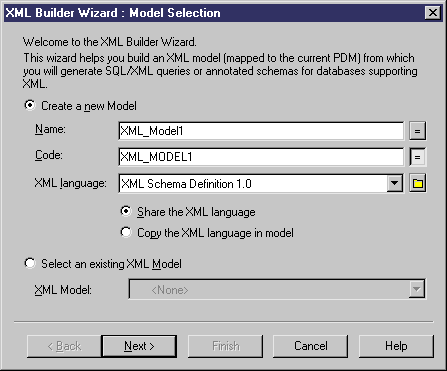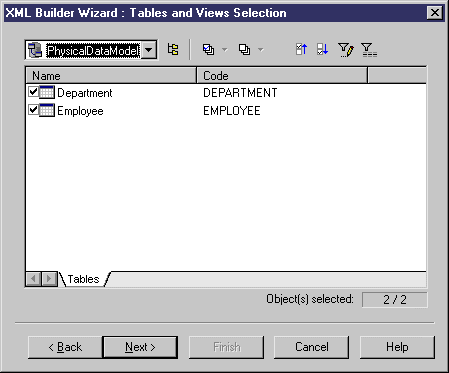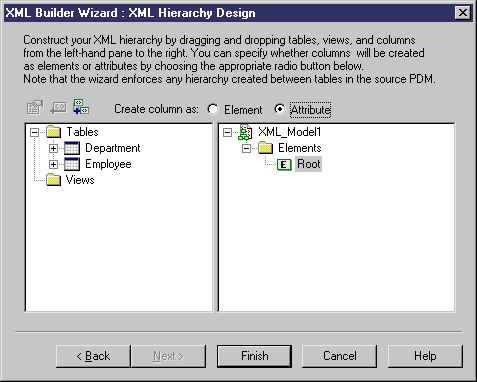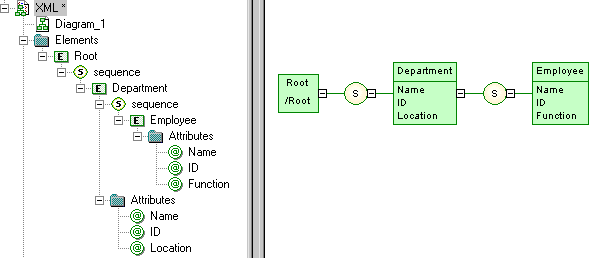Chapter 9 Working with Data Models
Generating an XSM from a PDM via the XML Builder Wizard
The XML Builder Wizard helps you build an XML model (XSM) that will be used to generate SQL/XML queries for retrieving data from databases. It is more powerful than the standard PDM-XSM generation, as it helps you to customize the XML hierarchy to be built, and sets up the XSM to retrieve data from relational databases supporting SQL/XML, and for generation of an annotated schema (see the Working with XML and Databases chapter in the XML
Modeling guide).
 To generate an XSM from a PDM via the XML Builder Wizard:
To generate an XSM from a PDM via the XML Builder Wizard:
- In your PDM, select Tools→XML Builder Wizard to open the XML Builder Wizard to the Model Selection page:
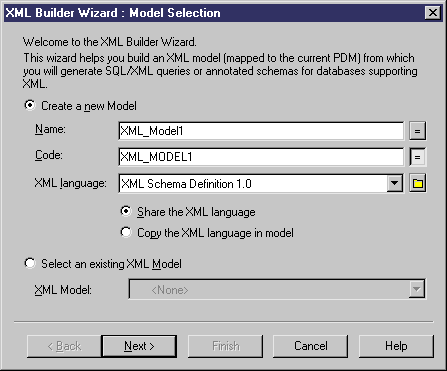
Select whether you want to create a new XML model or update an existing XML model currently open in your workspace.
- Click Next to go to the Tables and Views Selection tab:
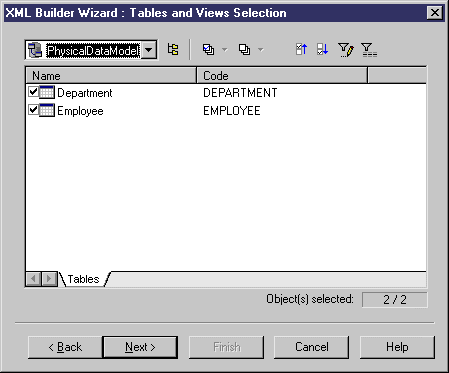
Select the tables and views you want to generate. By default, all tables and views are selected.
- Click Next to go to the XML Hierarchy Design tab:
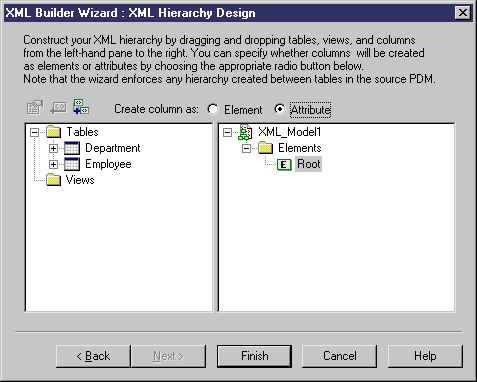
On this tab, you construct the XML hierarchy that you want to generate:
- The left-hand pane lists the tables and views that you have selected
- The right-hand pane displays the XML hierarchy to be generated, containing a default root element.
- You can build your XML hierarchy using the following techniques:
- Specify whether columns will be generated as elements or attributes by using the radio buttons above the panes.
- Drag and drop a table, view, or column onto a node in the XML hierarchy. You must respect the PDM hierarchy: You cannot create an XML hierarchy between two elements if there is no reference between their corresponding tables, and a parent table cannot be placed beneath one of its children.
- Right-click a table, view, or column and select Add from the contextual menu to add it to the last selected node in the XML hierarchy.
- Rename an element or attribute by clicking its node and typing a new name.
- Create new elements and attributes not in the PDM, and Sequence, Choice and All group particles, by right-clicking an XML node and selecting New→object
from the contextual menu.
- Delete an XML node by right-clicking it and selecting Delete from the contextual menu.
- Click Finish to generate the XSM.
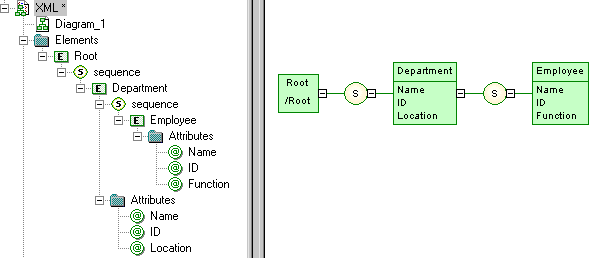
In the case of an update to an existing XSM, your hierarchy will be created as a new root in the model.
The SQL/XML extended model definition is automatically attached to the XML model to enable you to generate SQL/XML queries from global elements. For more information, see the Exchanging Data with Databases supporting XML chapter in the XML
Modeling guide.
XML Builder Wizard tools
The following tools are available to help you build your hierarchy:
| Tool
|
Description
|
|---|

|
Properties – Opens the property sheet for the selected table, view, or column.
|

|
Add Object - Adds the selected PDM object to the XML hierarchy.
|

|
Create Default Hierarchy for Selected Objects - Adds the selected PDM objects to the XML hierarchy.
|
|
Copyright (C) 2008. Sybase Inc. All rights reserved.
|

|


![]() To generate an XSM from a PDM via the XML Builder Wizard:
To generate an XSM from a PDM via the XML Builder Wizard: