

Chapter 15 Working with the PowerDesigner Plugin for Visual Studio
PowerDesigner provides various methods for navigating between an RQM and a Team System project
When working in the Model Explorer, you can, at any time, double-click the file named after your Team server and project (auto-generated in the Files folder):
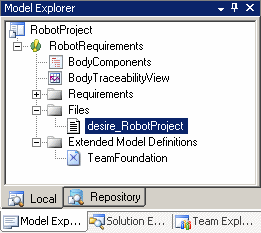
Doing so will navigate to the linked Team Project in the Team Explorer:
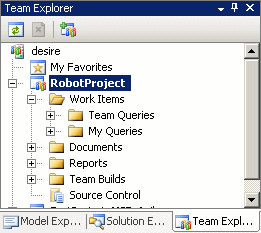
To navigate to a particular requirement work item (linked via a traceability link to an RQM requirement), right-click the requirement in an RQM document view, and select Team Foundation→Work Item Properties from the contextual menu:
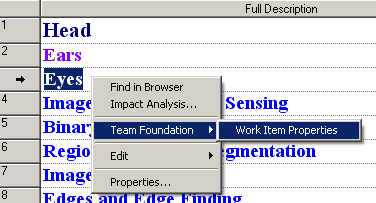
A Traceability Links Matrix View can list all the traceability links between your requirements and work items.
![]() To create a Traceability Links Matrix to track requirement work items:
To create a Traceability Links Matrix to track requirement work items:
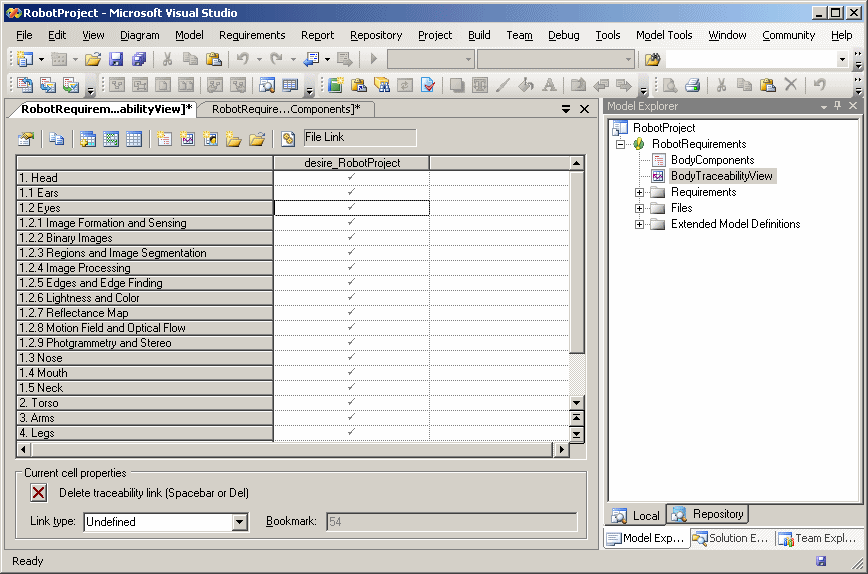
For more information about the Traceability Matrix View, see the Requirements Modeling guide.
You can also view the links to work items by opening the property sheet of a requirement and clicking the Traceability Links tab. Select the link and then click the Properties tool to go to the associated work item:
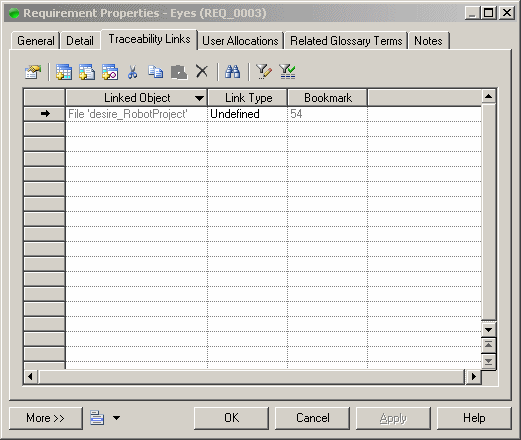
| Copyright (C) 2008. Sybase Inc. All rights reserved. |

| |