

Chapter 2 Getting Started with PowerDesigner
The Browser
The Browser provides a hierarchical view of all your model objects.
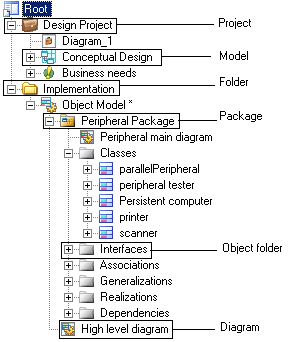
 Hot keys for expanding and collapsing all nodes at once
Hot keys for expanding and collapsing all nodes at once
To expand all nodes at once, press the numpad plus sign (+).
To collapse all nodes at once, press the numpad minus sign (-).
A typical hierarchy of objects in a PowerDesigner Browser tree is as follows:
- Workspace - The root of every Browser tree is a special type of folder called a workspace, a virtual environment that contains and organizes all the information and files you create to support your designs. A workspace allows you to save your local design environment so that it is available next time you start a session. For more information, see "Workspaces" in the Models chapter.
- Projects – acts as containers for all your development artifacts, allowing you to save them as a single unit in the repository. Each project has a diagram that automatically calculates and displays the dependencies and other links between your models and other documents. For more information, see the Projects and Framework Matrices chapter.
- Folders - Workspaces can contain user-defined folders, which allow you to organize models or other files into groups. For example, if you are working on two separate projects, but want to be able to access both of them from a single workspace, you could organize the files using folders. For more information, see "Folders" in the Models chapter.
- Models - are the basic design unit in PowerDesigner. Each model has one or more graphical views called diagrams and any number of model objects. For more information, see the Models chapter.
- Packages - When you are working with large models, you may want to split them into smaller "sub-models" in order to avoid manipulating large sets of items. These sub-models are called packages, and can be used to assign different tasks or subject areas to different development teams. For more information, see the Models chapter.
- Diagrams - show the interaction of various model objects. You can create several diagrams in a model or in a package. For more information, see the Diagrams and Symbols chapter.
- Model objects – is a general term used for all items belonging to a model. Some model objects, such as a class in an Object-Oriented Model, have graphical symbols while others, such as business rules, do not appear in diagrams and can only be accessed from the Browser or from an object list. For more information, see the Objects chapter.
- Reports – can be automatically generated to document your models. For more information, see the Reports chapter.
Dragging and Dropping
You can drag and drop or copy objects in the Browser, or from the Browser to the diagram window.
Searching
You can find the Browser entry for any object you see in a diagram by right-clicking the symbol and selecting Edit→Find in the Browser from the contextual menu, from the object's property sheet menu, or from the contextual menu in a Result list.
|
Copyright (C) 2008. Sybase Inc. All rights reserved.
|

|


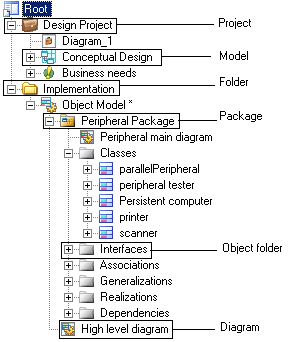
![]() Hot keys for expanding and collapsing all nodes at once
Hot keys for expanding and collapsing all nodes at once
