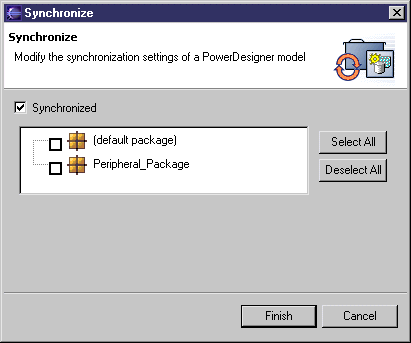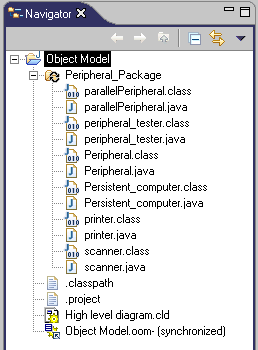Chapter 14 Working with the PowerDesigner Plugin for Eclipse
Activating synchronization from the Model Explorer
You can activate the synchronization of an OOM from the Model Explorer.
 To activate synchronization from the Model Explorer:
To activate synchronization from the Model Explorer:
- In the Model Explorer, right-click the model and select Synchronize to open the Synchronize dialog box.
- Select the Synchronized check box, and then select the packages you want to synchronize with their source code. The default package regroups all the objects at the root of the model.
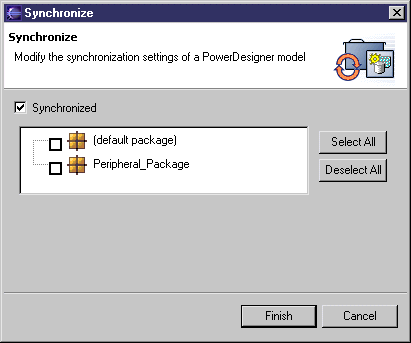
- Click Finish.
A Java file (.java) and compiled file (.class) appear for each object in the synchronized packages of the Navigator.
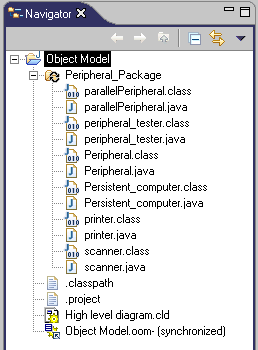
If you double-click a Java or a compiled file, its source code is displayed in the Editor area.
Note the synchronized symbol on the package icon...

...and the (synchronized) mention beside the model resource.
|
Copyright (C) 2008. Sybase Inc. All rights reserved.
|

|


![]() To activate synchronization from the Model Explorer:
To activate synchronization from the Model Explorer: