

Chapter 10 Comparing and Merging Models
The Compare Models window allows you to compare the contents of two models:
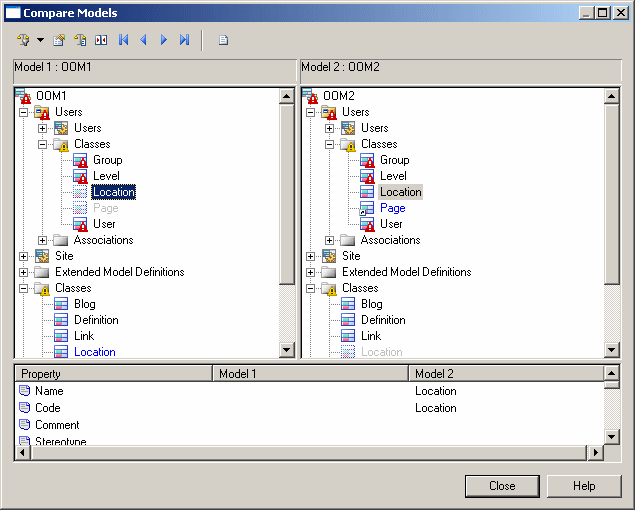
The window is divided in two parts:
Four types of differences between the models can be detected during a comparison:
| Symbol | Description |
|---|---|

|
Ghost object which does not exist in one of the models |

|
Shortcut exists in model |
 (yellow)
(yellow)
|
Sub-objects are different |
 (red)
(red)
|
Object exists in both models with different properties |
 (green)
(green)
|
Object was moved and modified. This symbol indicates the initial location of the object in the model.
This symbol always is displayed besides a ghost object. |
 (red)
(red)
|
Object was moved and modified. This symbol indicates the new location of the object in the model. |
 (green)
(green)
|
Object was moved |
![]() Opening the property sheet of an object in read-only mode
Opening the property sheet of an object in read-only mode
You can open the property sheet of an object in read-only mode by double-clicking the object node from the object comparison part.
You can also right-click the object node and select Properties from the contextual menu .
You can open several property sheets in order to compare the properties of different objects. However, all property sheets will be closed when you close the Comparison window.
You can navigate among the differences that appear in the object comparison part using the following tools from the comparison toolbar:
| Tool | Description |
|---|---|

|
Goes to the first difference in the tree view |

|
Goes to the previous difference in the tree view |

|
Goes to the next difference in the tree view |

|
Goes to the last difference in the tree view |
![]() Hot keys for expanding and collapsing all nodes at once
Hot keys for expanding and collapsing all nodes at once
To expand all nodes at once, you can press the numpad star (*).
To collapse all nodes at once, you can press the numpad minus sign (-).
| Copyright (C) 2008. Sybase Inc. All rights reserved. |

| |