

Chapter 9 Customizing your Modeling Environment
The PowerDesigner modeling environment is powered by resource files, which define the objects available in each model along with the methods for generating and reverse-engineering them. You can view, copy, and edit these XML-format resource files in order to customize and extend the behavior of the environment.
For detailed information about viewing and editing PowerDesigner resource files see the Customizing and Extending PowerDesigner manual.
Extended model definitions (.XEM files) provide means for customizing and extending PowerDesigner metaclasses, parameters and generation. Extended model definitions are typed like models in PowerDesigner. You create an extended model definition for a specific type of model and you cannot share these files between heterogeneous models.
For example, you can attach XEMs to a Java model to help you in working with a particular application server, IDE, or O/R mapping framework. The XEM may provide objects with additional properties or property tabs, and define additional generation targets and options.
PowerDesigner provides a number of predefined XEMs and you can also create your own.
An extended model contains:
For more information about XEMs, including how to create your own, see "Extended Model Definitions" in the Resource Files and the Public Metamodel chapter of the Customizing and Extending PowerDesigner manual.
When you create a new model, or when you reverse engineer into a new model, you can select one or several extended model definitions and attach them to the model from the New Model dialog box.
You can also attach an extended model definition to your current model.
![]() To attach an extended model definition to a model:
To attach an extended model definition to a model:
![]() Naming conventions
Naming conventions
When you import an extended model definition and copy it into a model, the name and code of the extended model definition may be modified in order to respect the naming conventions of the Other Objects category in the Model Options dialog box.
If you rename, move or delete an extended model definition file that is attached to a model, you will break the link between them.
When you subsequently open the model, PowerDesigner will display the following dialog box, which lists the XEMs that it cannot find:
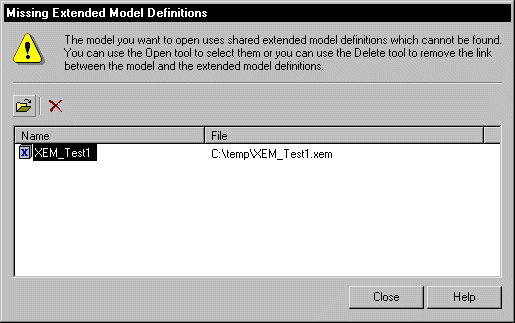
The following tools are available in this dialog:
| Tool | Description |
|---|---|

|
Browse – Allows you to browse to, and re-attach, the XEM selected in the list. |

|
Deletes the link between the model and the XEM selected in the list |
| Copyright (C) 2008. Sybase Inc. All rights reserved. |

| |