

Chapter 7 Reports
PowerDesigner provides a set of predefined HTML presentation templates, style sheets and header and footer files for generating HTML reports, which are located in the Resource Files\HTML Report Style Sheets directory. You can use these files as a basis to create your own templates.
The report property sheet HTML Format tab allows you to specify HTML presentation options for your report, and contains the following properties:
| Property | Description |
|---|---|
| Template | Specifies the HTML presentation template to be used to style the report. Click the tools to the right of this field to preview, save, or delete the selected template, or to browse to an alternate template directory. |
| Style sheet | Specifies the style sheet to be used to style the report as an absolute or relative path or a URL. Click the tools to the right of this field to edit the selected stylesheet (see RTF and HTML Report Presentation Templates) or browse to an alternate style sheet. |
| Header | Specifies the HTML file to be used as the report header as an absolute or relative path or a URL. Click the tools to the right of this field to edit the selected file (see RTF and HTML Report Presentation Templates) or browse to an alternate file.
You can also specify the height, in pixels, of the header. |
| Footer | Specifies the HTML file to be used as the report footer as an absolute or relative path or a URL. Click the tools to the right of this field to edit the selected file (see RTF and HTML Report Presentation Templates) or browse to an alternate file.
You can also specify the height, in pixels, of the footer. |
| Home page | Specifies the HTML file to be used as the report homepage as an absolute or relative path or a URL. Click the tools to the right of this field to edit the selected file (see RTF and HTML Report Presentation Templates) or browse to an alternate file. |
| Table of contents | Specifies the maximum number of levels to display in the HTML table of contents (default = 3), and the width of the frame as a percentage of the total width of the report window.
You can reduce the size of the HTML TOC using the following commands from the contextual menu of book items in the Report Items pane:
|
| Image Format | Specifies the file format for graphic files to be generated and embedded in the report. You can choose from the following:
|
| List format | Specifies the format for lists. You can specify the number of rows you want to display per page in the list results and the number of links to additional results displayed below the list. Additional results are numbers with hyperlinks to other pages containing the next rows of the list. |
| Add page break for top level list and cards | Inserts a page break before each top level list and card to avoid long HTML pages. |
![]() Default buttons
Default buttons
Click the Set As Default button to specify your current settings as the default for HTML reports. To revert to the previously saved values, click the Default button.
Depending on the type of location (local or UNC paths, or URL), style sheet files, header and footer files and home page files are used as follows:
| Location | Use |
|---|---|
| Local path or UNC path | The file is copied into the report generation folder. |
| URL | The file is referenced in its location. |
We recommend that you gather your style sheets and header and footer files in a subfolder with the same name as the presentation template file with which they are associated to ensure that the structure of links between them is simplified.
For example, the Header_Blue.html header uses files that are gathered in the Header_Blue_files folder:
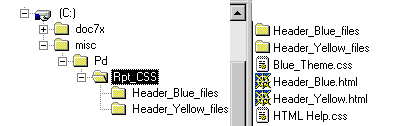
By default, PowerDesigner generates in the HTML page a character set (charset) built from the current language of the report. If this is not correct for your needs, you can change the charset as follows:
![]() To change the charset:
To change the charset:
For examples, see: http://www.w3.org/International/O-charset-lang.html.
![]() Previous, Next, Home navigation buttons
Previous, Next, Home navigation buttons
You can translate the navigation buttons (Previous, Next, Home) generated by default in your HTML report using HtmlNext, HtmlPrevious and HtmlHome items in the Report Titles\Common Objects category of the Report Language Editor. For more information, see the "Translating Reports with Report Language Resource Files" chapter in the Customizing and Extending PowerDesigner
chapter.
| Copyright (C) 2008. Sybase Inc. All rights reserved. |

| |