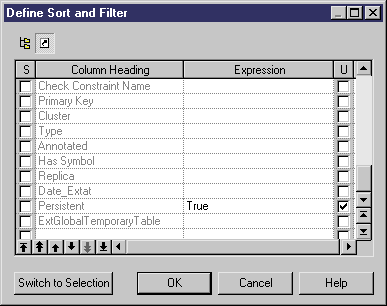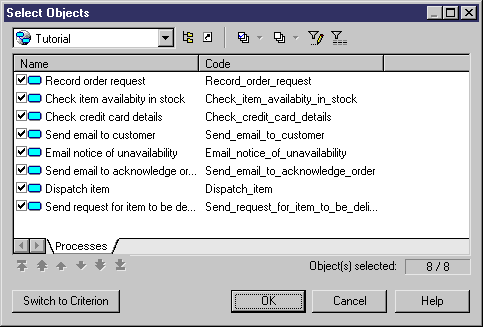Chapter 7 Reports
Refining the selection of objects for a report item
You can refine the selection of objects for individual report items. This would allow you, for example, to have a list of all the tables in your PDM, but to have detailed information about only some of them. You can refine the object selection either by selecting individual objects or by applying a filter. You can also control the ordering of individual objects.
 Refining the overall object selection
Refining the overall object selection
If you have made a selection of objects at the report level (see Selecting objects to include in the report), objects excluded there will not be available for selection at the report item level.
 To refine an object selection for a report item:
To refine an object selection for a report item:
- Right-click a book or model-dependent list item in the Report Items pane and select Selection (or, for matrix items, right-click the matrix item and select Row Selection or Column Selection) to open the Define Sort and Filter dialog box:
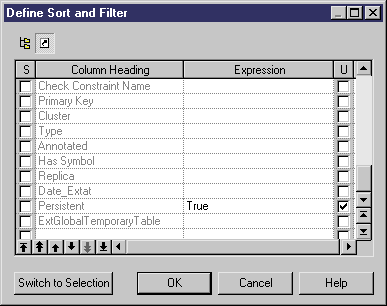
- [optional] Sort and filter the objects you want to include as follows:
- Select the S column next to a property to sort by its value
- Enter an expression to filter by in the Expression column, and select the U column to apply the filter to your selection.
For more information about the expression syntax, see "Customizing object list columns and filtering lists" in the Objects chapter.
- Use the arrow buttons at the bottom of the dialog to reorder properties in the list
- [optional] If you want to refine your selection by choosing from a list of available objects, click the Switch to Selection button in the lower left corner of the dialog box to display the Select Objects dialog box:
 Switch to Selection erases filter
Switch to Selection erases filter
If you click the Switch to Selection button, any information entered in the Define Sort and Filter dialog will be lost.
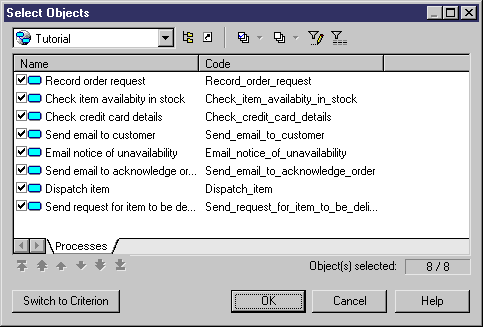
- Select the objects that you want to include at this place in the report. By default, all the objects are selected. You can reorder the objects in the list by using the arrow buttons at the bottom of the dialog.
 Hierarchical Display ordering
Hierarchical Display ordering
If you define a selection of ordered objects on a package for which have selected the Hierarchical Display command (see
Adding items to a report), any reordering you do here is ignored.
- When you are satisfied with your filtering or selection, click OK to return to the Report Editor. Note that only the last of the filter or selection from which you clicked OK will be applied.
|
Copyright (C) 2008. Sybase Inc. All rights reserved.
|

|


![]() Refining the overall object selection
Refining the overall object selection
![]() To refine an object selection for a report item:
To refine an object selection for a report item: