

Chapter 7 Reports
You open the Print Preview window from the Report Editor or from the End page of the Report Creation Wizard.
![]() Print preview a report item
Print preview a report item
You can preview a report item by right-clicking it in the Report Items pane and selecting Quick View.
![]() To open the Preview:
To open the Preview:
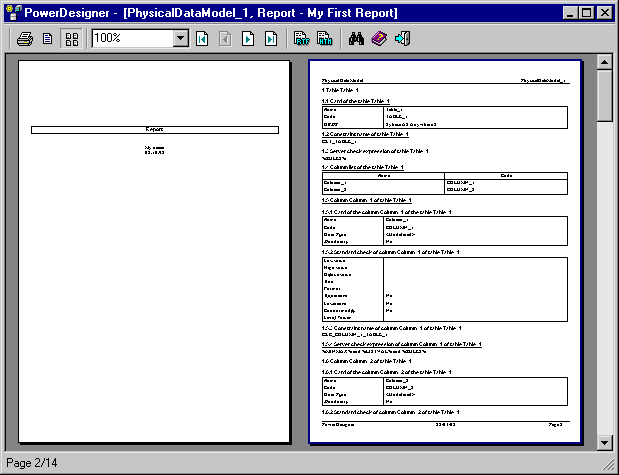
The following tools are available in this window:
| Tool | Goes to preview |
|---|---|

|
Print the report. |

|
Preview the report one page at a time. |

|
Display the report two pages at a time. |

|
Go to the first page. |

|
Go to the previous page. |

|
Go to the Next page. |

|
Go to the Last page. |

|
Generate the report in HTML format. |

|
Generate the report in RTF format. |

|
Open the Find Objects dialog. |

|
Help |

|
Close the preview. |
You can search for mentions of specific objects in your report.
![]() To find an object in print preview:
To find an object in print preview:
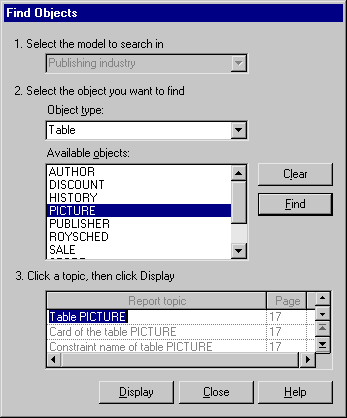
| Copyright (C) 2008. Sybase Inc. All rights reserved. |

| |