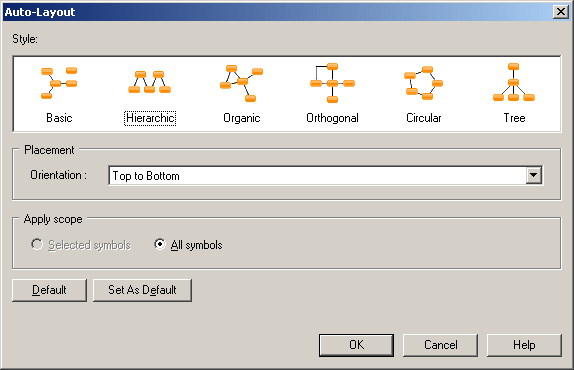Chapter 6 Diagrams and Symbols
Auto-layout
The auto-layout command automatically rearranges symbols in diagrams in order to avoid node overlaps, link intersections with nodes and others links, or long distances between related nodes.
Note that auto-layout is not available for the OOM sequence diagram or any diagrams containing swimlanes.
 To apply the auto-layout:
To apply the auto-layout:
- Select Symbol →Auto-Layout to open the Auto-Layout window.
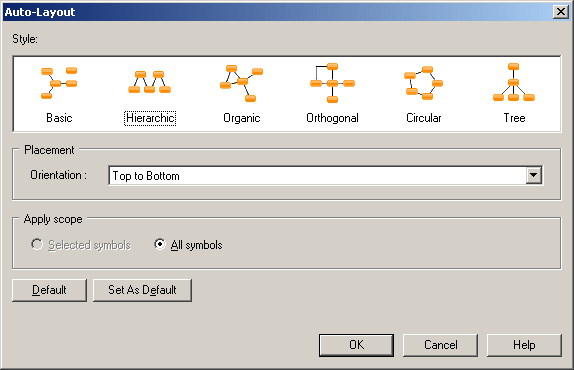
- Choose one of the available styles. Note that depending on the diagram from which you launch auto-layout, some styles may not be available.
- Basic – Suitable for simple diagrams.
- Hierarchic – Highlights the main direction or flow within a directed graph. You can additionally specify an orientation for the flow within the graph.
- Organic – For undirected graphs.
- Orthogonal - For undirected graphs. You can additionally specify an orientation for the flow within the graph.
- Circular – Produces interconnected ring and star topologies to emphasize group and tree structures within a network. You can additionally specify a cycle or radiation shape.
- Tree – For directed or undirected trees. You can additionally specify an orientation for the flow within the graph.
- Specify if you want to apply the auto-layout to only selected or all symbols.
- Click OK to apply the auto-layout and return to the diagram.
 Default and Set As Default
Default and Set As Default
You can, at any time, click the default button to revert to the default auto-layout settings. Click the Set As Default button to set the currently selected style as the default.
|
Copyright (C) 2008. Sybase Inc. All rights reserved.
|

|


![]() To apply the auto-layout:
To apply the auto-layout: