

Chapter 5 Objects
You can move an object from package to package using drag and drop feature.
Moving objects is different from cutting and pasting items, since you do not duplicate objects.
For entities containing data items, the following situations can occur when you move the entity:
| Data items | Namespace | Move result |
|---|---|---|
| Only used by selected entity | Move within the same namespace | The data items are moved with the entity |
| Reused among different entities | Move within the same namespace | Shortcuts of data items are created for reused data items |
| Used only by one entity or reused among different entities | Change namespace | Data items are copied in the other namespace |
For more information about shortcut and copy rules see section see "Shortcuts"in the Shortcuts and Object Replications chapter.
Moving objects is restricted as follows:
When you move an object from a package to another, linking objects that you move keep their links in the target package and a shortcut is usually created in the source package. The general rule being that conceptual modeling must be preserved.
Shortcuts creation rules in PowerDesigner also apply to moving objects between packages.
For more information about shortcuts creation, see "Shortcuts"in the Shortcuts and Object Replications.
| Source package | Moving result |
|---|---|
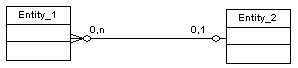
|
In the source package, a shortcut of the moved entity is created:
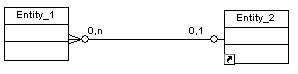
In the target package, the moved entity is displayed: 
|
| Source package | Moving result |
|---|---|
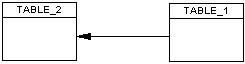
|
Example 1: Move TABLE_2
In the source package, a shortcut of the parent table (TABLE_2) is created: 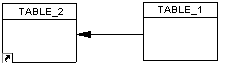
In the target package, the parent table (TABLE_2) is displayed: 
Example 2: Move TABLE_1 In the source package, only the parent table (TABLE_2) is displayed: 
In the target package, the child table (TABLE_1) is displayed with the reference link and a shortcut is created for the parent table (TABLE_2): 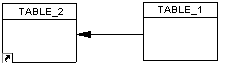
|
![]() To move an object from a package to another:
To move an object from a package to another:
| Copyright (C) 2008. Sybase Inc. All rights reserved. |

| |