

Chapter 5 Objects
Deleting objects
You can delete an object from the Browser, a diagram, or an object list. You can choose to
- Delete the object (including any sub-objects) from the model. For example, when you delete a table from a PDM, you delete its columns, keys, triggers and indexes.
- Delete the symbol from the diagram, but keep the object in the model
If you delete an object that is connected to another object via a link object, you will also delete the link object.
 Deleting domains and data items in a CDM or PDM
Deleting domains and data items in a CDM or PDM
If you have specified that domains and data items can be reused by multiple objects in a CDM or PDM and you delete a parent object to which they belong, these sub-objects will not be deleted with their parent.
For more information, see the Data Modeling
guide.
 To delete an object from the Browser:
To delete an object from the Browser:
- Select the object node in the Browser and press the del key.
or
Right-click the object node in the Browser and select Edit→Delete from the contextual menu.
The Confirmation dialog box is displayed.
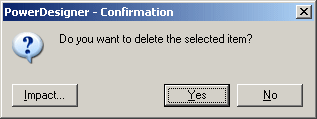
- [optional] Click the Impact button to evaluate the impact of the deletion (see the Impact Analysis chapter).
- Click OK.
The object, its symbol, and any sub-objects are deleted from the model.
 To delete an object from the diagram window:
To delete an object from the diagram window:
- Select the object symbol in the diagram and press the del key.
or
Right-click the object symbol in the diagram and select Edit→Delete from the contextual menu.
The Confirm Deletion dialog box is displayed. Note that if you delete a free symbol, such as free text, a line or a shape, no confirmation is required.
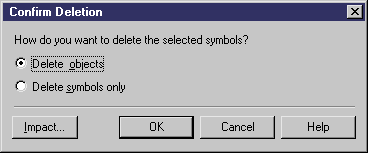
- [optional] Click the Impact button to evaluate the impact of the deletion (see the Impact Analysis chapter).
- Choose one of the following delete options:
- Delete objects – deletes the object, with all its properties and sub-objects from the model
- Delete symbols only – deletes the object symbol from the diagram, but leaves the object available in the model for future use
- Click OK.
The object (or only its symbol) is deleted from the model.
 To delete an object from a list:
To delete an object from a list:
- Select Model→Object to display a list of objects.
- Select one or more items in the list and then click the Delete button.
No confirmation dialog box opens. The object is deleted directed from the model.
- Click OK to close the list and return to the model diagram.
 Undo deletion
Undo deletion
You can select Edit→Undo to undo the deletion.
You can restore the symbol in the diagram, by selecting Symbol→Show Symbols and selecting the object's check box in the Show Symbols dialog box.
|
Copyright (C) 2008. Sybase Inc. All rights reserved.
|

|


![]() Deleting domains and data items in a CDM or PDM
Deleting domains and data items in a CDM or PDM
![]() To delete an object from the Browser:
To delete an object from the Browser: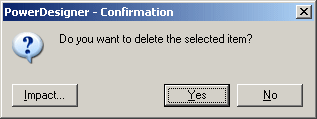
![]() To delete an object from the diagram window:
To delete an object from the diagram window: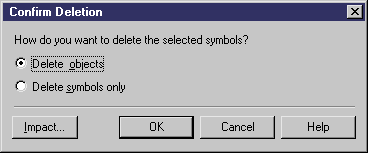
![]() To delete an object from a list:
To delete an object from a list:![]() Undo deletion
Undo deletion
