

Chapter 5 Objects
You can drag and drop objects to copy, move, create a shortcut or a replica in the PowerDesigner modeling environment.
You can drag and drop objects from the Browser, the diagram or the Result list to the Browser or diagram window but not to the Result list.
By default you move an object (from one package or model to another) in the Browser by drag and drop.
You can change this behavior temporarily by pressing one or more of the following keys:
| Drag and drop with... | Result |
|---|---|
| [no key} | Move (in the Browser) or paste as shortcut (between diagrams) |
| shift | Move |
| ctrl | Copy |
| shift + ctrl | Shortcut creation |
| shift + alt | Replication creation |
![]() Right-click + drag and drop
Right-click + drag and drop
If you select an object in the Browser or diagram and then right-click and drag it, when you release the right mouse button, a contextual menu opens listing all the available drop actions.
You can modify the Browser drag and drop default behavior from the General Options dialog box.
![]() To modify the default drag and drop behavior:
To modify the default drag and drop behavior:
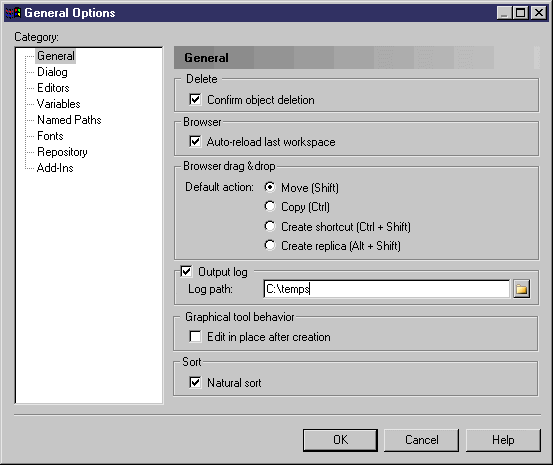
See also see "Customizing your Modeling Environment" section in the Models chapter.
| Copyright (C) 2008. Sybase Inc. All rights reserved. |

| |