

Chapter 4 Models
PowerDesigner allows you to interchange Unified Modeling Language (UML) models between different UML tool vendors using the XML Metadata Interchange (XMI) standard file format.
XMI combines the benefits of web-based XML standard for defining, validating and sharing document formats on the Web with the benefits of the object-oriented UML. However, the current version of XMI does not support diagrams interchange.
The current version of XMI is 1.1 and PowerDesigner uses the UML 1.3 DTD to generate XMI files.
When you import an XMI file, you have to choose an object language and the diagram to open (class or use case). You can then select the .XML file to import.
The corresponding OOM is displayed in the diagram window. By default all symbols are visible in the diagram window.
![]() To import an XMI file as an OOM:
To import an XMI file as an OOM:
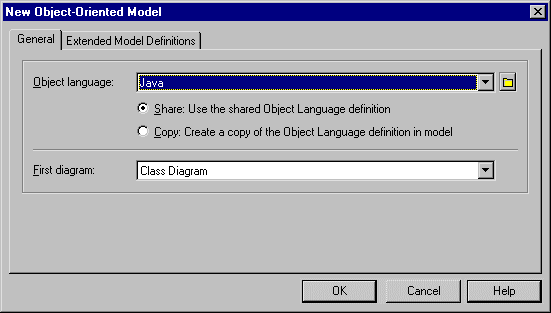
You can export your PowerDesigner OOM as an XMI file to allow it to be easily opened in other UML modeling tools or code generators like Java, CORBA or C++. Note that only objects from the class diagram and from the use case diagram are exported, and any symbols will be lost as only objects are exported.
![]() To export XMI files:
To export XMI files:
| Copyright (C) 2008. Sybase Inc. All rights reserved. |

| |