

Chapter 4 Building Business Process Diagrams
In order to import data from another PowerDesigner model, the source model must be open in the workspace.
You can import BPM data objects from other PowerDesigner models as follows:
| Source model | Object | BPM data |
|---|---|---|
| CDM | Data item Entity |
Elementary Structured |
| PDM | Table | Structured |
| OOM | Class | Structured |
If you import an object that has the same name, code and type as an existing data object in the BPM, the existing data object is reused, unless it already has a definition object. In this case, the new data is automatically renamed and linked to the selected object in the source model.
A PDM reference between two tables is imported as a parent/child relationship between the two imported data. The child table is imported as a structured data object, and the parent table as a structured sub-data object.
Foreign key column objects are not imported because they are created by the PDM reference between tables.
When an entity, a table or a class object is imported as a data object, their data items, columns or attributes are automatically imported as sub-data and linked to their parent structured data.
![]() To import data from another PowerDesigner model:
To import data from another PowerDesigner model:
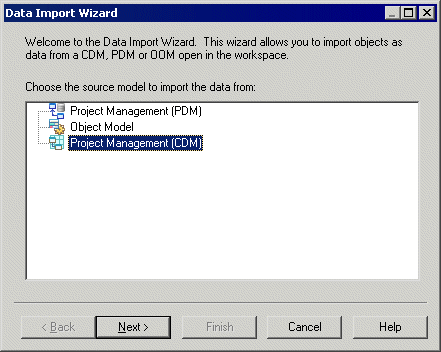
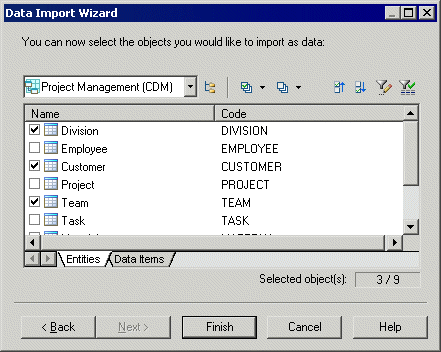
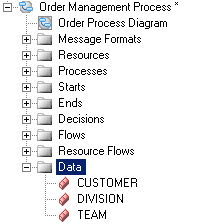
| Copyright (C) 2008. Sybase Inc. All rights reserved. |

| |