

Chapter 2 Resource Files and the Public Metamodel
Creating an extended model definition
You can create generic and specific extended model definitions:
- A generic extended model definition is a library of metamodel extensions and generation parameters saved in a file with the .XEM extension. This file is stored in a central area and can be referenced by models to guarantee data consistency and save time to the user
- A specific extended model definition is embedded into a model and develops object definitions and generation parameters in this particular model
Creating a generic extended model definition
You can create generic extended model definitions to share information between models of the same type.
 To create a generic extended model definition:
To create a generic extended model definition:
- Select Tools→Resources→Extended Model Definitions→Model type to open the List of Extended Model Definitions.
- Click the New tool and enter a name for the new extended model definition in the Name box:
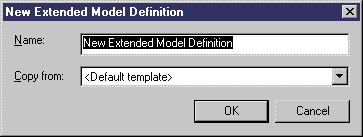
- [optional] Select an existing XEM in the Copy From box. If you do not select an XEM a standard empty XEM for the selected model type will be created.
- Click OK, and enter an appropriate file name in the Save As dialog box.
 Changing path
Changing path
If you change the default path, extended model definitions do not appear in the list of extended model definitions. If you want to save your extended model definitions in a specific folder, you have to define a specific named path in the General Options dialog box. For more information, see "Defining named paths" in the
Core Features Guide
.
- Click Save to create the file and open it in the Resource Editor:
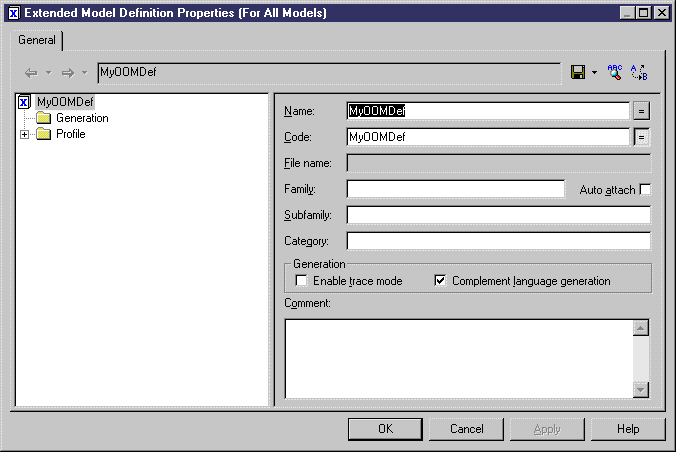
- Define the appropriate object extensions and generation tasks for your extended model definition, and then click OK to save it and return to the List of Extended Model Definitions.
The new XEM is now available to be attached to your models (see Attaching an extended model definition to your model).
Creating an extended model definition for a specific model
You can create an extended model definition for a specific model, in this case, it has the same type as the current model.
 To create a specific extended model definition for a model:
To create a specific extended model definition for a model:
- Open your model, and then select Model→Extended Model Definitions to open the List of Extended Model Definitions.
- Click the Add a Row tool and enter a name for the new XEM.
- Click the Properties tool to open the new XEM in the Resource Editor.
- Define the appropriate object extensions and generation tasks for your extended model definition, and then click OK to save it and return to your model.
The new XEM is now attached to your model, and you can access any object extensions or generation tasks you have defined in the normal fashion.
|
Copyright (C) 2008. Sybase Inc. All rights reserved.
|

|


![]() To create a generic extended model definition:
To create a generic extended model definition: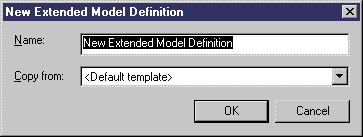
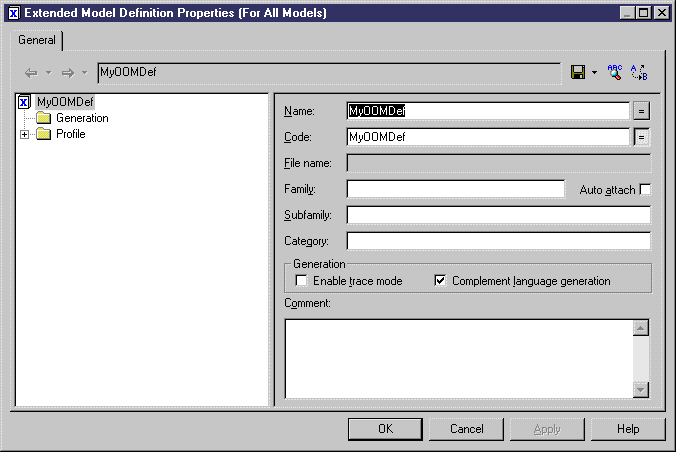
![]() To create a specific extended model definition for a model:
To create a specific extended model definition for a model: