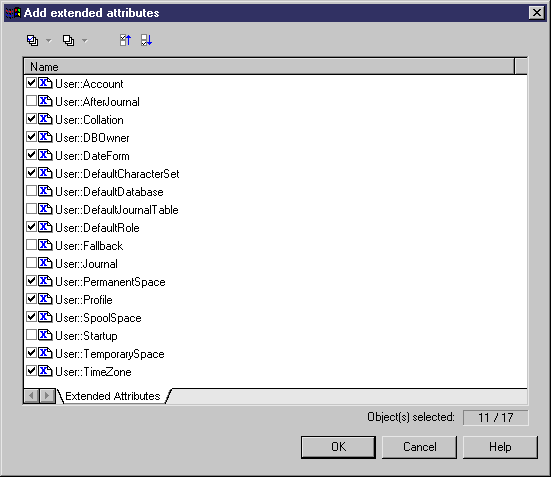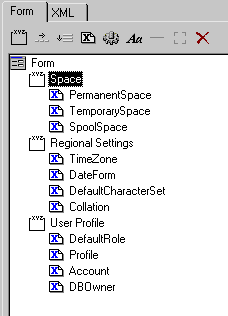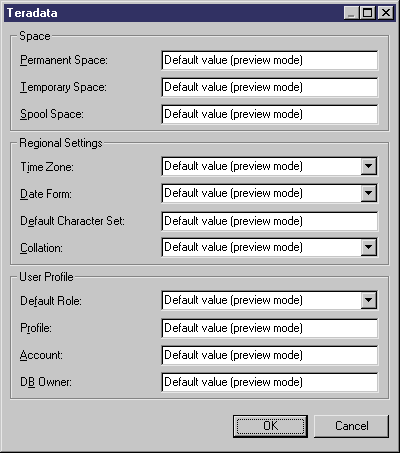Chapter 4 Extending your Models with Profiles
Example: Creating a property sheet tab
This example guides you through creating a form for presenting extended attributes in a Teradata v2r5 PDM. Note that this is just an example, and that Teradata extended attributes are already organized in forms.
To follow along with this example, create a new Teradata v2r5 PDM and then select Database→Edit Current DBMS to open the Resource Editor. Expand the Profile→User→Extended Attributes folder to review the extended attributes defined for the user object.
We will create a new property tab to present the most commonly-used of these attributes.
 To create a property sheet tab for the Teradata user object:
To create a property sheet tab for the Teradata user object:
- Right-click the User metaclass and select New→Form.
- In the new form property sheet, enter "Teradata" in the Name box, select Property Tab from the Type list, and then clear the Add to favorite tabs check box.
- Click the Extended Attribute tool in the Form tab toolbar to open the Add Extended Attributes dialog box:
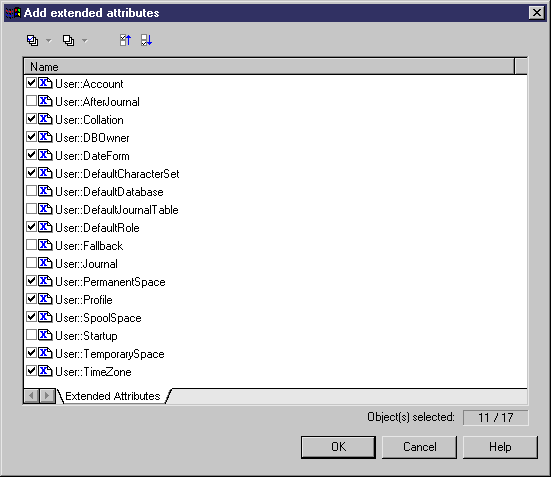
Select the attributes as in the above screenshot and then click OK to add them to the form.
- Click the Group Box tool to create a group box control, and enter the name "Space" in its Name field.
- Create two additional group boxes, name them "Regional Settings" and "User Profile", and then drag and drop the attributes in the list in order to organize them into the group boxes as follows:.
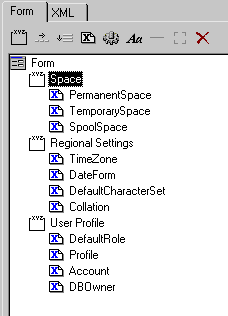
- Click the Preview button to view the new tab. The different input boxes are not aligned, so click Cancel to return to the Resource Editor.
- Click the Space group box control in the list and enter 140 in its Label Space field. Then repeat this process for the two other group boxes. Now, when you click Preview, all the controls are aligned together:
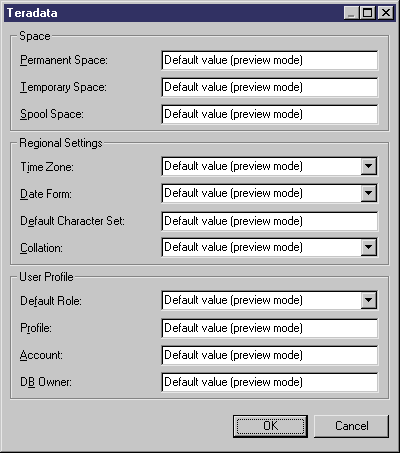
Continue with the next example to add a dialog box that will be launched by clicking on a button on the form.
|
Copyright (C) 2008. Sybase Inc. All rights reserved.
|

|


![]() To create a property sheet tab for the Teradata user object:
To create a property sheet tab for the Teradata user object: