

Chapter 3 Building XML Models
Creating a group particle
You can create a group particle in any of the following ways:
- Use the Sequence, Choice, or All tool in the diagram Palette.
- Open the property sheet of an element, group, or complex type, and select a group particle from the Group type list.
For general information about creating objects, see the chapter "Getting Started with PowerDesigner" in the General Features Guide
.
 To create a group particle from the palette:
To create a group particle from the palette:
- Select a group particle tool (Sequence, Choice, or All) in the palette, and then click the element symbol in the diagram.
A group particle is created and its symbol is displayed in the diagram, linked to the element symbol.
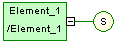
- Select the Element tool in the palette, and then click the group particle symbol to add an element item. Click the symbol again to add additional elements.
The child elements appear one by one in the diagram, linked to the group particle symbol.
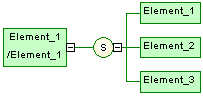
- Right-click in order to recover the Pointer.
 Clicking an element symbol with the Element tool
Clicking an element symbol with the Element tool
When you click an element symbol with the Element tool, a sequence symbol (by default) is displayed in the diagram between the parent element and the child element.
To add other child elements, click the sequence symbol with the Element tool.
To change the group particle, double-click the sequence symbol to display its property sheet, then select another group particle in the Type list and click OK.
 To create a group particle from the property sheet of an element:
To create a group particle from the property sheet of an element:
- Open the property sheet of the element, select a group particle from the Group type list, and then click OK.
The element is displayed selected, with an Expand tab (+) on its right side:

- Click an empty space in the diagram to deselect the element, and then click the Expand tab (+) to reveal the group particle symbol (in this case, a sequence):
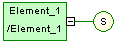
Note that you can click the Collapse tab (-), on the link in order to hide the group particle.
- Double-click the group particle to open its property sheet, and then click the Items tab.
- Click the Add Element tool for each child element you want to create in the list.
- Click OK to return to the diagram.
The group particle is displayed selected, with an Expand tab on its right side.
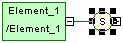
- Click an empty space in the diagram, to deselect the group particle symbol, and then click the Expand tab to reveal the child element symbols.
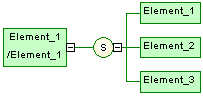
 Name and code uniqueness
Name and code uniqueness
Child elements are defined within the namespace of their parent element. Therefore, there cannot be a conflict between a parent and a child name.
For more information on the namespace concept, see the "Managing the namespace in models" section, in the Managing Models chapter of the General Features Guide
.
|
Copyright (C) 2007. Sybase Inc. All rights reserved.
|

|


![]() To create a group particle from the palette:
To create a group particle from the palette: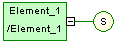
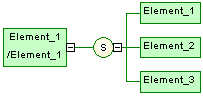
![]() Clicking an element symbol with the Element tool
Clicking an element symbol with the Element tool
![]() To create a group particle from the property sheet of an element:
To create a group particle from the property sheet of an element:
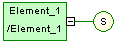
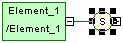
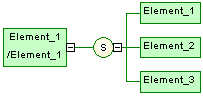
![]() Name and code uniqueness
Name and code uniqueness
