

Chapter 3 Building XML Models
XML objects do not support standard PowerDesigner link objects. To link a child object to an element, you must click the child object tool in the palette and then click the element symbol in the diagram. This will automatically create a link between both objects. See the following table for allowed links:
| Tool | Action |
|---|---|

|
If you click a parent element symbol with the Element tool, a sequence group particle and a child element symbol are created. You can modify the group particle via its property sheet
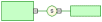
|

|
If you click the upper part of a child element symbol with the Element tool, a brother element symbol is displayed above the child element symbol
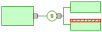
|

|
If you click the middle part of a child element symbol with the Element tool, a sequence group particle and a grand child element symbol are created. You can modify the group particle via its property sheet

|

|
If you click the lower part of a child element symbol with the Element tool, a brother element symbol is displayed below the child element symbol
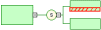
|

|
If you click an element symbol with the Any tool, a sequence group particle and an any symbol are created. You can modify the group particle via its property sheet
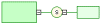
|

|
If you click an element symbol with the Group tool, a referencing group is created. You must now select a group for the reference

|

|
If you click an element symbol with the Complex Type tool, a complex type symbol is displayed superposed, but not linked, to the element symbol. A global complex type cannot be the child of an element |

|
If you click an element symbol with the Sequence tool, a sequence group particle is displayed linked to the element symbol

|

|
If you click an element symbol with the Choice tool, a choice group particle is displayed linked to the element symbol

|

|
If you click an element symbol with the All tool, an all group particle is displayed linked to the element symbol

|
![]() Pointer indications
Pointer indications
When you cannot click a symbol or an empty space in a diagram, the Pointer displays a forbidden sign (See complex type in Tool column).
When there is a possibility to create a symbol above, below or next to another one, the Pointer displays an arrow indicating the corresponding direction (See elements in Tool column).
| Copyright (C) 2007. Sybase Inc. All rights reserved. |

| |