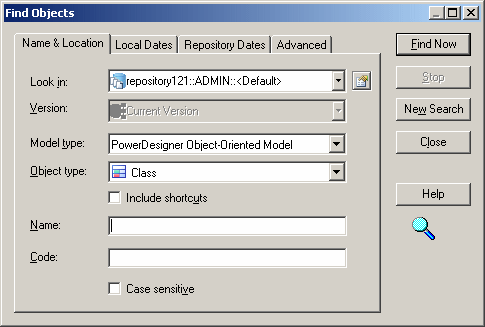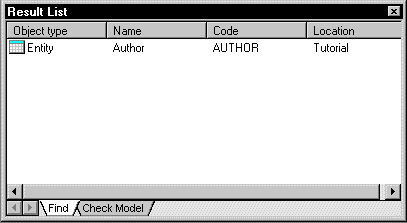Chapter 3 Basic Repository Tasks
Finding Objects in PowerDesigner Models
You can search for PowerDesigner model objects in the repository. The Find Objects feature is not available for external application documents.
You do not need special user rights and the List permission is enough to find objects in PowerDesigner models.
Different users can use the Find Objects feature to perform different tasks:
- A team member – may use the Find Objects feature to search the repository for objects to reuse. When he finds such objects, he can extract the model in order to copy objects and create shortcuts in other models.
- An administrator – may search for objects that are different but have the same name in order to extract the models and normalize them, or enter User and Date filters to check who performed changes on selected objects and when.
 To search for objects in the repository:
To search for objects in the repository:
- Press Ctrl+Alt+F, select Repository→Find Objects, or right-click the repository root, a folder, or model in the Repository Browser and select Find Objects from the contextual menu.
The Find Objects dialog box opens to the Name & Location tab:
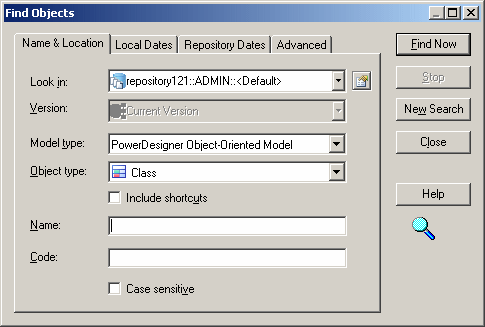
- Define the appropriate parameters in the different tabs of the dialog box, and then click the Find Now button.
The Find process messages are displayed in the Output window in the lower part of the PowerDesigner window.
 Stopping the Find Objects process
Stopping the Find Objects process
Once you have started the Find Objects process, you can stop it at any time by clicking the Stop button in the Find Object dialog box.
The Find Objects dialog box remains open until the end of the process, then it is closed and the Result List displays the result.
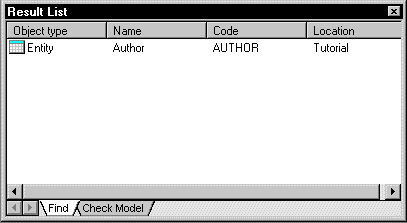
If you right-click an object in the Result list you can select:
- Properties: to display the properties of the found objects
- Extract model: to extract the model containing the found object
|
Copyright (C) 2007. Sybase Inc. All rights reserved.
|

|


![]() To search for objects in the repository:
To search for objects in the repository: