

Chapter 3 Basic Repository Tasks
Folders can be used to organize the contents of the repository. For example, you could create different folders for each of the subject areas, or teams working on a project. Folders can be useful for organizing permissions, as any documents consolidated in a folder inherit its permissions.
You must have write permission on the location where you want to create the folder.
![]() To create a folder:
To create a folder:
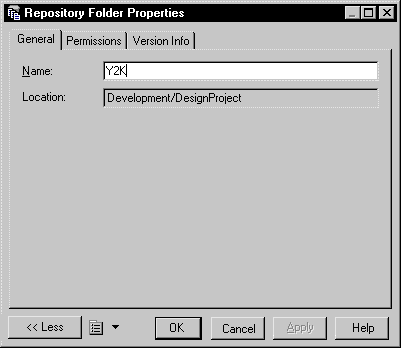
You can easily rename a folder in the repository. When you rename a folder, you must keep in mind that PowerDesigner applies checks on name uniqueness for parent folders directly linked with the root node.
![]() To rename a folder in the repository browser:
To rename a folder in the repository browser:
You can move folders and documents in the repository. When you move a document, you move it with its entire version tree. You cannot move a single document version nor can you move objects from one model to another.
To move a folder or a model you must have Full permission on the folder or model to be moved, and Write permission on the target folder.
You can only delete empty folders. You must delete or move any contents before deleting the folder.
![]() To delete a folder:
To delete a folder:
| Copyright (C) 2007. Sybase Inc. All rights reserved. |

| |