

Chapter 2 Creating Model and Multi-Model Reports
Generating a model report
The Generate Report window also allows you to access the standard report templates, or templates or reports that you have previously created, and to generate them in HTML or RTF format, or to print them directly.
 To generate a model report:
To generate a model report:
- Select Report→Generate Report to open the Generate Report window.
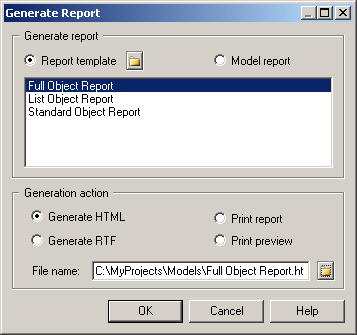
- Select a Generate report option. You can choose from the following options:
- Report template – PowerDesigner provides standard report templates to select the objects to include in your report and to provide formatting. You can also create your own templates. You can select an alternative folder to look for additional templates by clicking the Browse button to the right of the radio button.
- Model report – lists any reports that you have previously created in the model.
- Select the appropriate template or report from the list.
- Select a Generation action. You can choose from the following options:
- Generate HTML – Generates a frameset named after the File name field, together with a folder containing the necessary HTML and GIF files. For example MyReport.html would have an associated folder called MyReport_files.
- Generate RTF - Generates a Rich Text Format file named after the File name field.
- Print report – Opens the Windows Print window to allow you to directly print the report.
- Print preview – opens the print preview window, from which you can choose to print the report, or to generate it as HTML or RTF.
- [for HTML or RTF only] Specify a file name for the generated file. You can select a new path with the Browse tool to the right of the field.
- Click OK to begin the generation. The Generation action specified above will be performed.
 Quick report generation from the Browser
Quick report generation from the Browser
If you want to quickly generate a report that you have already defined, and which is visible in the Browser, right-click its Browser entry, and select Print, Generate→RTF, or Generate→HTML from the contextual menu.
|
Copyright (C) 2007. Sybase Inc. All rights reserved.
|

|


![]() To generate a model report:
To generate a model report: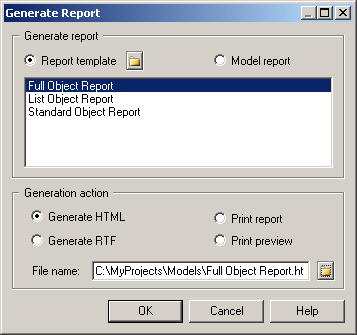
![]() Quick report generation from the Browser
Quick report generation from the Browser
