

Chapter 4 Using the Report Editor
A title page prints as the first page in a report. You include a title page once for the entire report.
A title page can include any of the following information:
| Information | Prints |
|---|---|
| Title | Free text, by default the name of the current report. |
| Author | Name of the report author, as indicated in the Version Info tab of the model property sheet. |
| Date | Date when the report is printed. This box is initialized with the current date. |
| Version | Version number of the report, as indicated in the model property sheet. |
| Summary | Free text describing the report. |
You can click the Format button to customize the title or the optional fields.
![]() To include a title page in a report:
To include a title page in a report:
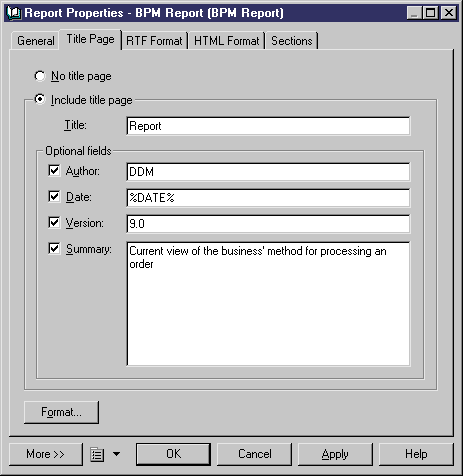
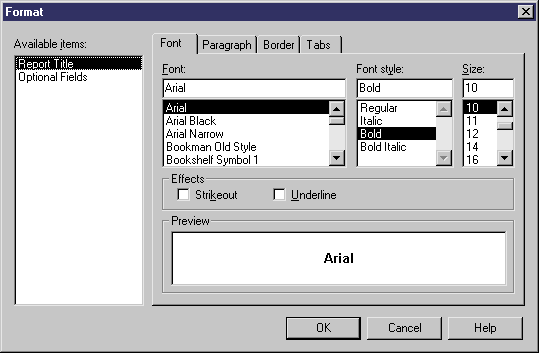
![]() Title page excluded
Title page excluded
For HTML reports, a home page is generated instead of a title page (see Managing HTML format). Title pages are never generated for RTF reports generated with a report template.
| Copyright (C) 2007. Sybase Inc. All rights reserved. |

| |