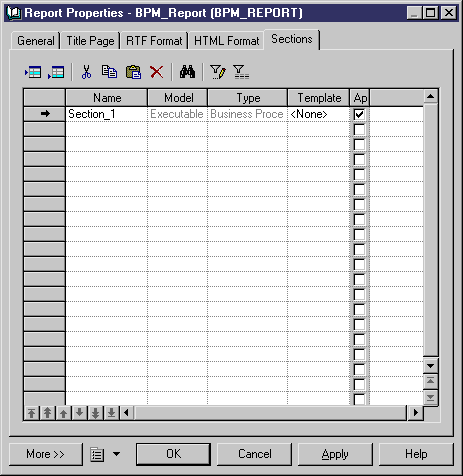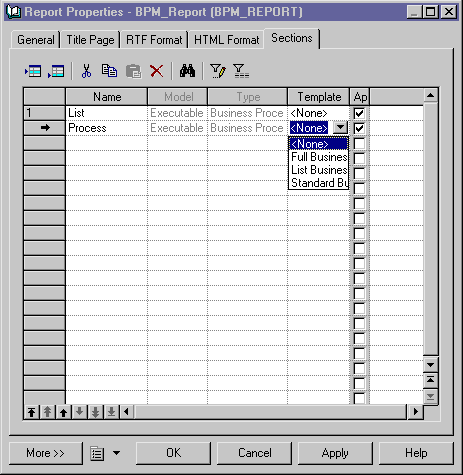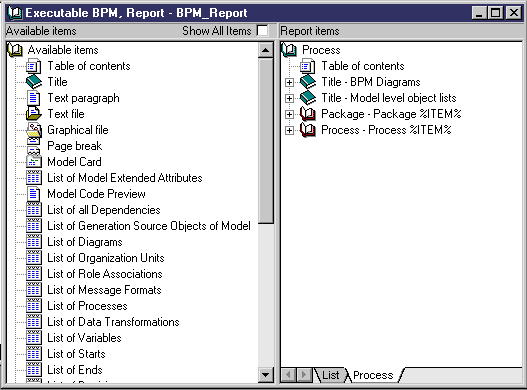Chapter 4 Using the Report Editor
Creating a report section
You create a section in order to add a model to a multi-model report or to divide a single model report.
 To create a section in a model or multi-model report:
To create a section in a model or multi-model report:
- Open the report in the Report Editor, select Report→Report Properties to open the report property sheet, and click the Sections tab. The list of report sections contains a section by default.
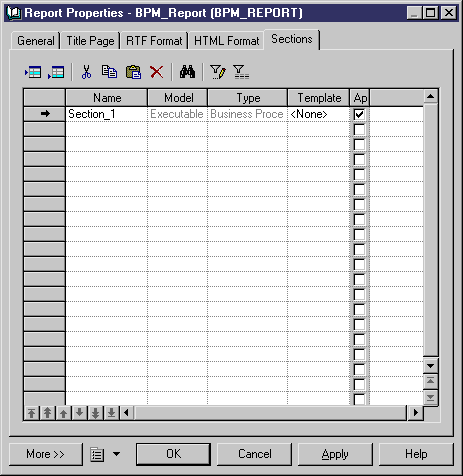
- Click the Add a Row tool to create a new section, and type the name that you want to see appear on the section tab in the name column.
- [multi-model report only] In the Model column, select a model from the list of models open in the workspace. The type column changes to reflect the model type chosen.
- [optional] In the Template column, select a standard template from the list. You can choose between:
- None [default] – creates an empty section.
- Full <Model Type> Report – provides lists of all the types of objects in the model, together with detailed information on each object.
- List <Model Type> Report – provides lists of all the types of objects in the model.
- Standard <Model Type> Report – provides lists of all the types of objects in the model, together with detailed information on each of the main objects.
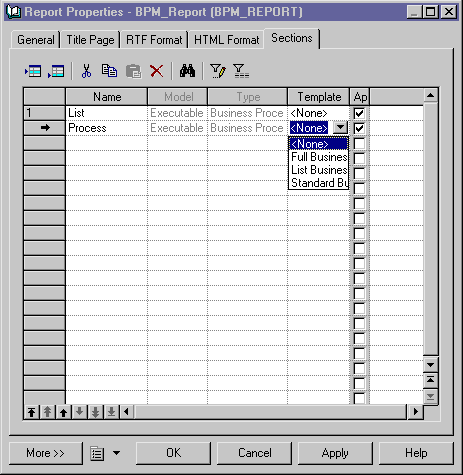
- Click OK to close the report property sheet and return to the Report Editor. The tab for the new section is available at the bottom of the Report Items pane.
- Click the section tab to view the new section. The section will either be empty or, if you have selected a template, will contain the report items specified by the template:
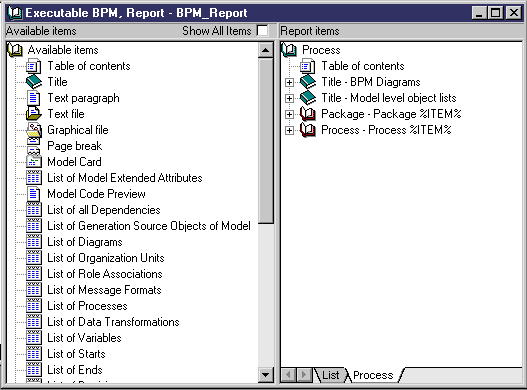
|
Copyright (C) 2007. Sybase Inc. All rights reserved.
|

|


![]() To create a section in a model or multi-model report:
To create a section in a model or multi-model report: