

Chapter 4 Using the Report Editor
List items print in the form of tables. You can format a list item using the List Layout dialog box, which displays the attributes of the selected item in columns.
From this dialog box you can:
In a generated report, the default order for objects in list items is the object's name or code.
Note that sub-object lists (such as table columns for example) are never ordered, together with calculated or extended collection lists which are already ordered collection.
Example:
In a free model diagram, you have created the following extended objects in this order:
Camera
Laptop
Video Recorder
Mobile Phone
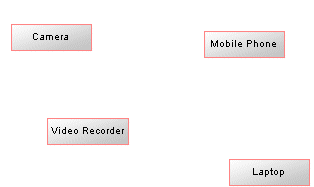
In the generated report, using a list item, the created extended objects display ordered by their name:
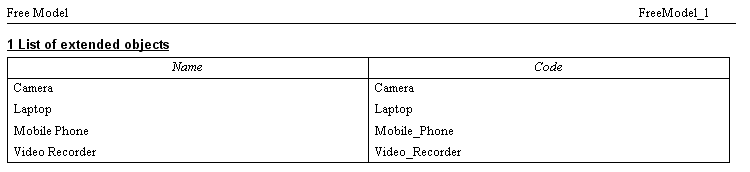
You can select extended attributes to display in a list item, if your model has an associated language, DBMS or extended model definition containing extended attributes. For example, extended attributes defined for processes in the process language associated with a BPM are available for selection in a list item. You can choose to select all extended attributes or only those whose value has been modified using the Display→All and the Display→Only modified ones commands from the list item contextual menu.
For more information about extended attributes see the "Managing Profiles" chapter of the Advanced User Documentation .
| Copyright (C) 2007. Sybase Inc. All rights reserved. |

| |