

Chapter 4 Using the Report Editor
You can associate title text with items in your report. The title prints above the item that follows in the Report Items pane. A title contains free text.
Package, object, and object-dependent items have default titles that incorporate variable information.
The following table summarizes the different types of items to which you can associate title text:
| Item type | Default title | Variable syntax |
|---|---|---|
| Title | None | — |
| Package | Package name | %ITEM% |
| Object | Object name | %ITEM% |
| Object-dependent | Object name | %ITEM%
%PARENT% |
You can insert Title items anywhere in the Report Items pane and as often as you want. These are independent items that you can use to organize a report into chapters.
You can modify the title of an item using the Editor dialog box. The default editor is NOTEPAD.EXE
The title of package, object, and object-dependent items can include the following variables available from the Insert list:
You can modify the default title of an item using a report language. To do so, you should create a copy of the report language you are currently using and modify item titles in the Report Titles folder of the Report Language Editor.
You can also modify the default title of a column in a table using a report language. In this case, you have to perform the title change in the Object Attributes folder of the language editor.
![]() To modify the title of an item:
To modify the title of an item:
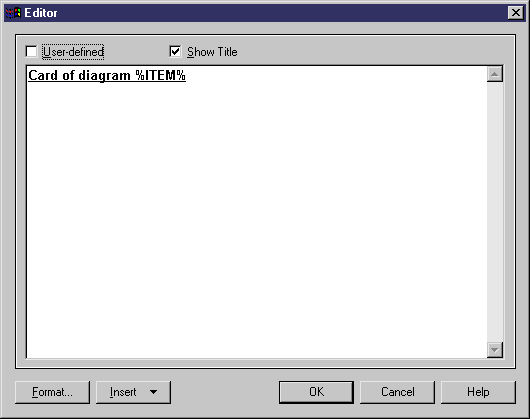
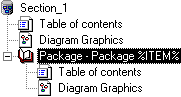
| Copyright (C) 2007. Sybase Inc. All rights reserved. |

| |