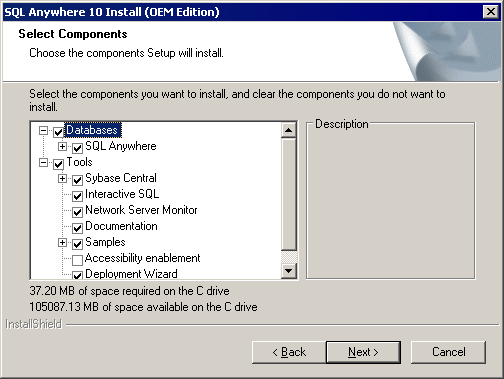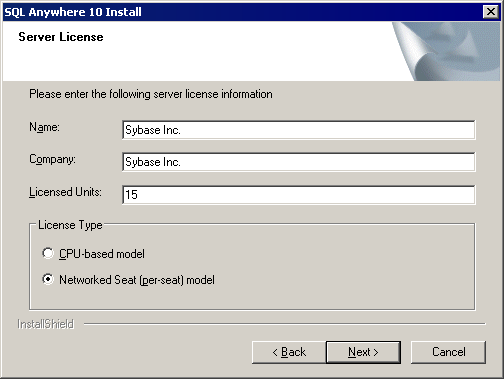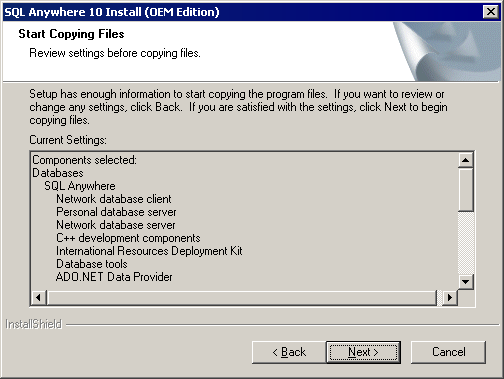Chapter 3 Installing the Repository
Installing SQL Anywhere on your repository server
 To install the SQL Anywhere authenticated server:
To install the SQL Anywhere authenticated server:
- Insert the software CD-ROM in the drive, and click the Install SQL Anywhere button. Choose your setup language, and then click Next to open the SQL Anywhere InstallShield wizard
- Click Next to go to the License Agreement page. Select your country or region, review and accept the license terms, and then click Next to go to the Choose Location page.
- Accept the default install location or select one using the Browse button, and then click Next to go to the Choose Samples Location page.
- Accept the default install location or select one using the Browse button, and then click Next to go to the Select Components page:
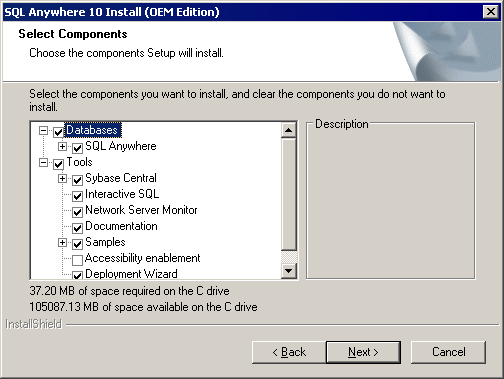
- Accept the default components, and click Next to go to the Server License page:
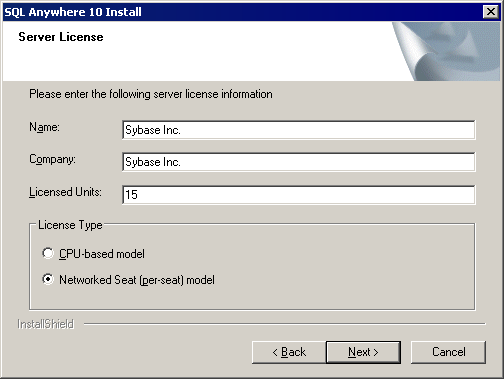
- Enter your total number of PowerDesigner licenses in the Licensed Units field, verify that the Networked Seat (per-seat) model radio button is selected, and then click Next to go to the Select Program Folder page.
- Accept the default or enter a new folder name, and click Next to go to the Start Copying Files page, which summarizes your installation option choices:
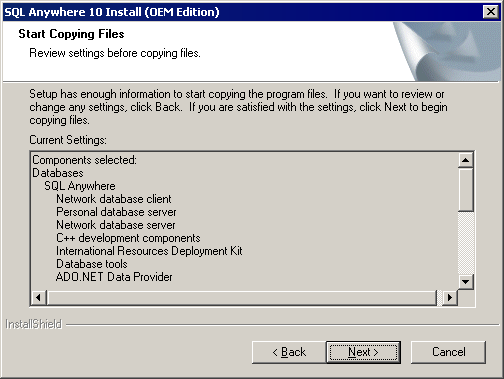
- Click Next to start the install. A status bar is displayed showing progress.
- When the installation of the main program files is complete, you will be invited to install documentation. Accept the default options and click Next to continue.
- When the documentation installation is complete, the Setup Complete page opens, inviting you to view the ReadMe and online resources. Make your choices and then click Finish to open the InstallShield Wizard Complete page.
- Select the Yes radio button and click Finish to restart your computer and complete the installation.
For information about setting up a repository, see the Getting Started with the Repository chapter in Working with the Repository
.
|
Copyright (C) 2007. Sybase Inc. All rights reserved.
|

|


![]() To install the SQL Anywhere authenticated server:
To install the SQL Anywhere authenticated server: