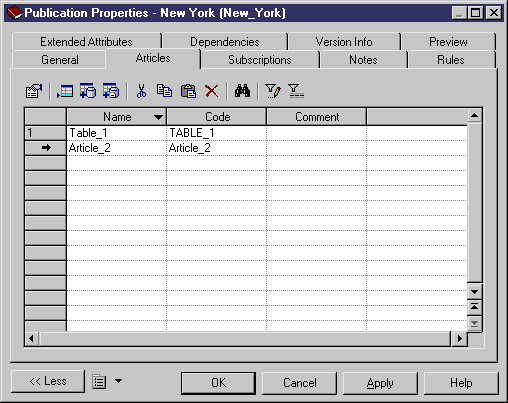Chapter 3 Building Information Liquidity Diagrams
Creating an article
You can create an article in any of the following ways:
- Select the Articles tab in a publication property sheet.
- Right-click a publication in the Browser, and select New→Article.
For more information about the different ways to create objects, see the "Getting Started with PowerDesigner" chapter in the General Features Guide
.
When you create an article in the Articles tab of the publication property sheet, you can:
- Create an article in the list, which implies typing a name and a code for the article.
- Select from a selection list one or more tables or views to add in the Articles tab.
The selection list can come from:
- The source database, if a PDM is already associated with it to describe its schema. You use the Add Article from Source Database tool in the toolbar
- The remote databases, if you do not know the schema of the source database or consolidated database, but know the one of the remote database, as a PDM is associated with it. You use the Add Article from Remote Databases tool in the toolbar
 To create an article from the publication property sheet:
To create an article from the publication property sheet:
- Open a publication property sheet and click the Articles tab.
- Click the Add a Row tool and type a name and a code for the article.
or
[if a PDM is associated with the source database] Click the Add Article from Source Database tool, select one or more tables or views from the selection dialog box, and then click OK.
or
[if you do not know the schema of the source or consolidated database but a PDM is associated with at least one remote database] Click the Add Article from Remote Databases tool, select one or more tables or views from the selection dialog box, and then click OK.
In the following dialog box, Article_2
was created in the list and Table_1
was added from a selection list.
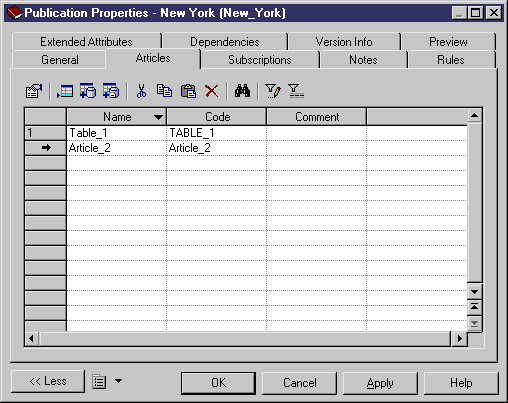
- Click OK to close the property sheet and return to the model diagram.
|
Copyright (C) 2007. Sybase Inc. All rights reserved.
|

|


![]() To create an article from the publication property sheet:
To create an article from the publication property sheet: