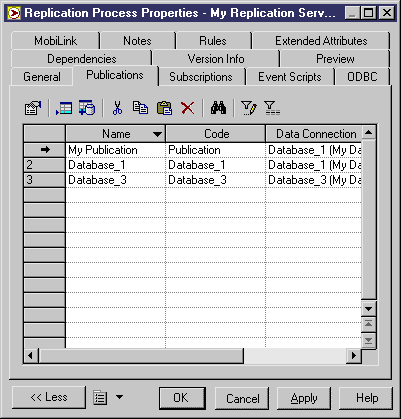Chapter 3 Building Information Liquidity Diagrams
Creating a publication
You can create a publication in any of the following ways:
- Select the Publications tab in a replication process property sheet.
- Right-click a replication process in the Browser, and select New→Publication.
For more information about the different ways to create objects, see the "Getting Started with PowerDesigner" chapter in the General Features Guide
.
When you create a publication, there must be a database connection incoming on its parent replication process before you can create a publication.
When you create a publication in the Publications tab of the replication process property sheet, you can:
- Create a publication in the list, which implies typing a name and a code for the publication and selecting a data connection in the list
- Select from a selection list one or more data connections to add in the Publications tab
The selection list contains data connections incoming to the replication process to which the publication belongs.
 To create a publication from the replication process property sheet:
To create a publication from the replication process property sheet:
- Open a replication process property sheet and click the Publications tab.
- Click the Add a Row tool, and then enter a name and code for the publication, and select a data connection from the Data Connection list.
or
Click the Add Publications for Data Connections tool, select one or more data connections from the selection dialog box, and then click OK.
In the following dialog box, My Publication
was created in the list and Database_1 and Database_3
were added from a selection list.
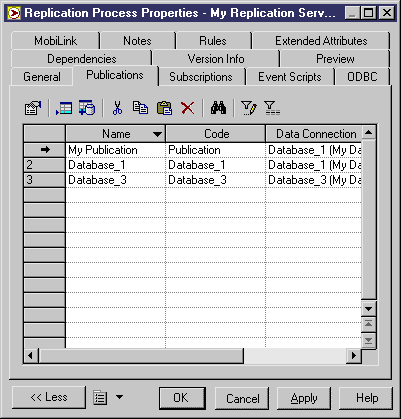
- Click OK to close the property sheet and return to the model diagram.
|
Copyright (C) 2007. Sybase Inc. All rights reserved.
|

|


![]() To create a publication from the replication process property sheet:
To create a publication from the replication process property sheet: