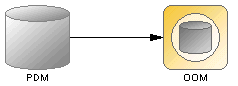Chapter 3 Building Information Liquidity Diagrams
Creating a data access link
You can create a data access link in any of the following ways:
- Use the Connection tool in the diagram Palette.
- Select Model→Data Access Links to access the List of Data Access Links, and click the Add a Row tool.
- Right-click the model or package in the Browser, and select New→Data Access Link.
When you create a data access link from the Browser or from the List of Data Access Links, you must have previously defined source and destination objects for the data access link.
For more information about the different ways to create objects, see the "Getting Started with PowerDesigner" chapter in the General Features Guide
.
 To create a data access link from a diagram:
To create a data access link from a diagram:
- Click the Connection tool in the diagram Palette.
- Click inside the database and while continuing to hold down the mouse button, drag the cursor to the data access application. Release the mouse button inside the data access application. The access mode is Read-only by default.
or
Click inside the data access application and while continuing to hold down the mouse button, drag the cursor to the database. Release the mouse button inside the database. The access type is Write-only by default.
The data access link is displayed between the database and the data access application:
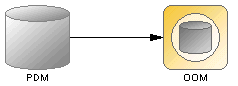
 Dragging a data access link to a different object
Dragging a data access link to a different object
You change the object at either end of a data access link by clicking the data access link to select it, and dragging one of the attach points to a different data store.
|
Copyright (C) 2007. Sybase Inc. All rights reserved.
|

|


![]() To create a data access link from a diagram:
To create a data access link from a diagram: