

Chapter 6 Managing Objects
You can drag and drop objects to copy, move, create a shortcut or a replica in the PowerDesigner modeling environment.
You can drag and drop objects from the Model Explorer, the diagram or the Modeling Result List to the Model Explorer or diagram window but not to the Modeling Result List.
By default you move an object (from one package or model to another) in the Model Explorer by drag and drop.
You can change this behavior temporarily by pressing one or more of the following keys:
| Drag and drop with... | Result |
|---|---|
| [no key} | Move (in the Model Explorer) or paste as shortcut (between diagrams) |
| shift | Move |
| ctrl | Copy |
| shift + ctrl | Shortcut creation |
| shift + alt | Replication creation |
![]() Right-click + drag and drop
Right-click + drag and drop
If you select an object in the Model Explorer or diagram and then right-click and drag it, when you release the right mouse button, a contextual menu opens listing all the available drop actions.
You can modify the Model Explorer drag and drop default behavior from the General Options dialog box.
![]() To modify the default drag and drop behavior:
To modify the default drag and drop behavior:
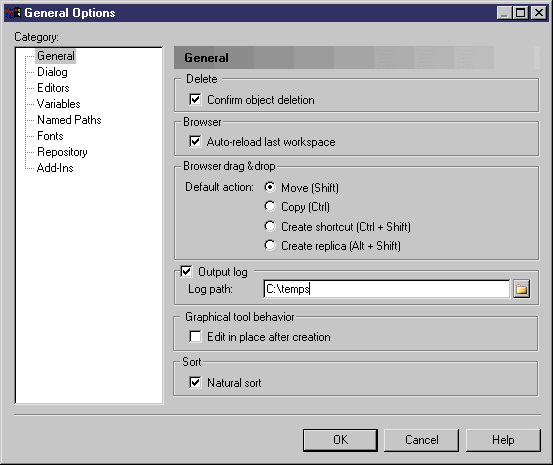
See also "Setting PowerDesigner General Options" in the "Using the PowerDesigner Interface" chapter.
| Copyright (C) 2007. Sybase Inc. All rights reserved. |

| |