

Chapter 15 DBMS-Specific Features
Manually creating bitmap join indexes
You can manually create bitmap join indexes from the list of join indexes or via the base table property sheet.
 To create a bitmap join index in the list of join indexes:
To create a bitmap join index in the list of join indexes:
- Select Model→Join Indexes to open the List of Join Indexes.
- Click the Add a Row tool and enter a bitmap join index name in the Name column.
- Click the Properties tool to open the new bitmap join index property sheet.
- Select a base table on the General tab, and then click the References tab.
- Click the Add References tool to open a selection window, which lists the available references depending on the selected base table. Select one or more references in the list, and then click OK.
The selected reference is displayed in the References list.
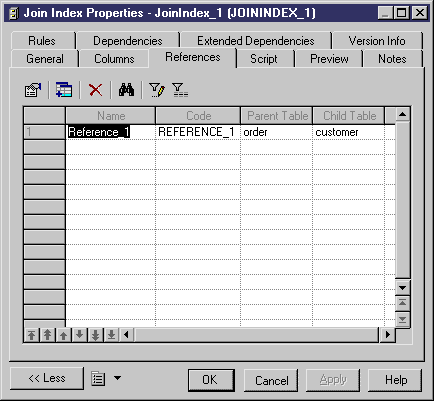
- Click the Columns tab, and then click the Add Columns tool to open a selection window, which lists the available columns depending on the selected references. Select one or more columns in the list, and then click OK.
The selected columns is displayed in the Columns list.
- Click OK to complete the creation of the bitmap join index and return to the model.
You can create a join index or a bitmap join index from the Join Index tab of a table property sheet. The bitmap join index will be based on the table.
 To create a bitmap join index from the table property sheet:
To create a bitmap join index from the table property sheet:
- Open the property sheet of a table and click the Join Index tab.
- Click the Insert a Row or the Add a Row tool to create a new bitmap join index associated with the table.
- Click the Properties tool to display the new bitmap join index property sheet. The Base table box is initialized with the selected table.
|
Copyright (C) 2007. Sybase Inc. All rights reserved.
|

|


![]() To create a bitmap join index in the list of join indexes:
To create a bitmap join index in the list of join indexes: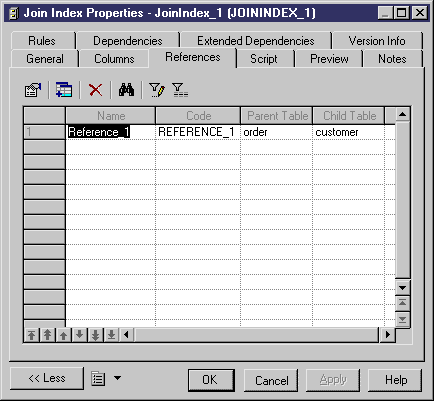
![]() To create a bitmap join index from the table property sheet:
To create a bitmap join index from the table property sheet: