

Chapter 13 Generating a Database from a PDM
PowerDesigner provides various methods for connecting to your database.
Before connecting to your database for the first time, you will have to configure a PowerDesigner connection profile. Your choice will depend on the interface that you have installed:
| You have | Configure a connection of type: |
|---|---|
| ODBC driver | ODBC machine or file data source |
| DBMS client | Native connection profile |
| JDBC driver | JDBC connection profile |
| ADO.NET driver | ADO.NET connection profile |
| OLE DB driver | OLE DB connection profile |
| DirectConnect driver | DirectConnect connection profile |
For detailed information about creating, configuring, and using connection profiles, see "Connecting to a Database" in the Getting Started with PowerDesigner chapter of the General Features Guide .
![]() To connect to a database:
To connect to a database:
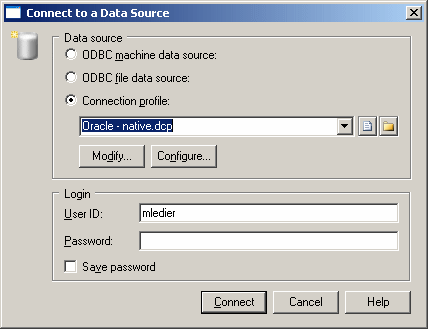
| Copyright (C) 2007. Sybase Inc. All rights reserved. |

| |