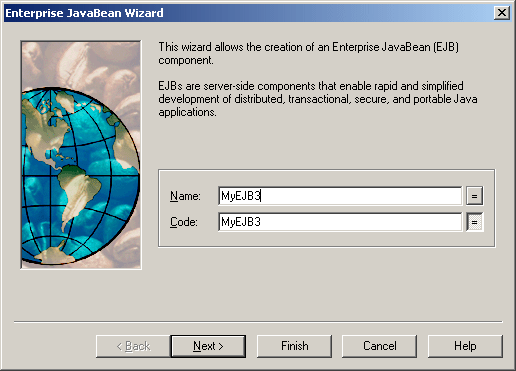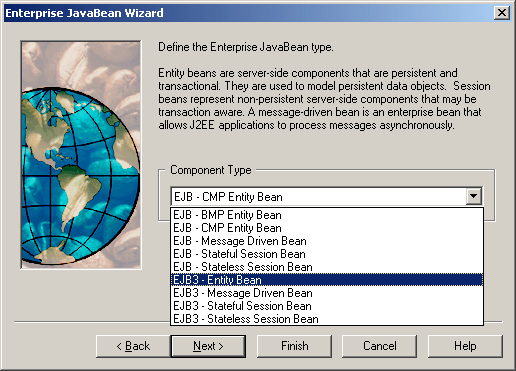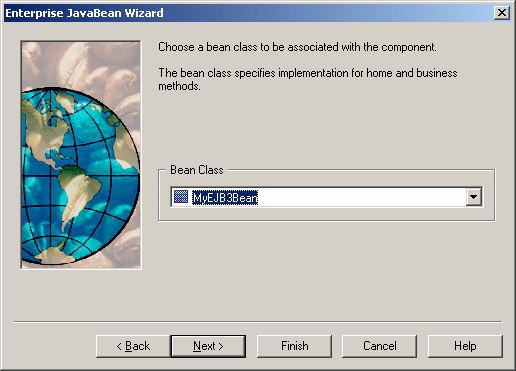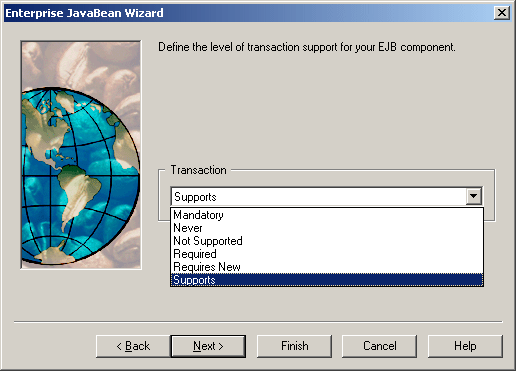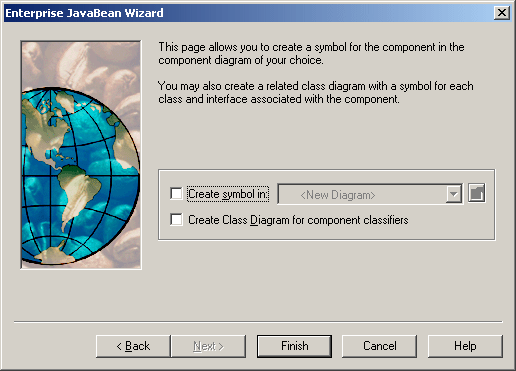Chapter 13 Working with Java
Creating an EJB 3.0 with the Enterprise JavaBean Wizard
To create an EJB3, launch the Enterprise JavaBean Wizard from a class diagram. The following types of EJB3 beans are available:
- Entity Bean – generated with an @Entity annotation
- Message Driven Bean – generated with a @MessageDriven annotation
- Stateful Session Bean – generated with an @Stateful annotation
- Stateless Session Bean – generated with an @Stateless annotation
 To create an EJB 3.0 with the Enterprise JavaBean Wizard:
To create an EJB 3.0 with the Enterprise JavaBean Wizard:
- If you have already created a class to serve as the BeanClass, then right click it and select Create Enterprise JavaBean from the contextual menu. Otherwise, to create an EJB 3.0 along with a new BeanClass, Select Tools→Create Enterprise JavaBean. In either case, the Enterprise JavaBean Wizard opens:
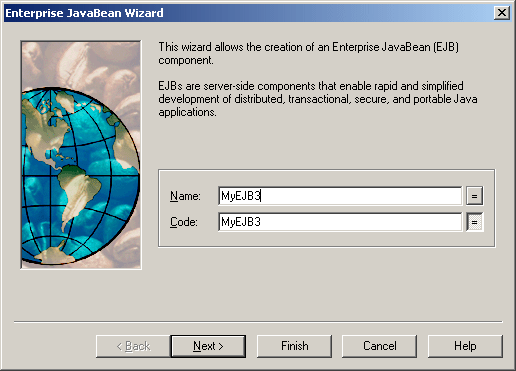
- Specify a name for the EJB, and then click Next to go to the next screen:
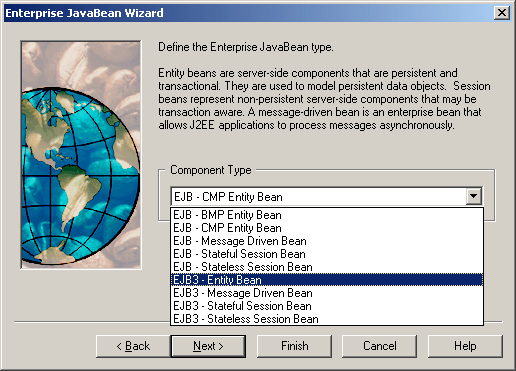
- Choose a type of EJB3, and then click Next to go to the next screen:
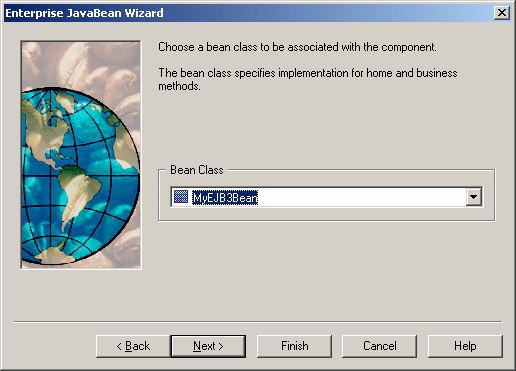
- Choose a Bean Class. If you have not selected a class before launching the wizard, a default class with the same name as the component will be suggested. Otherwise the original class will be selected. Then click Next to go to the next screen:
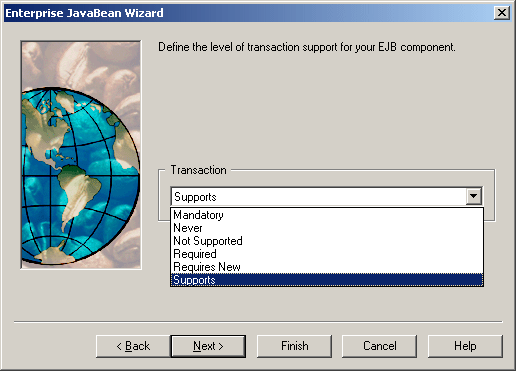
- Choose the desired level of transaction support, and then click Next to go to the next screen:
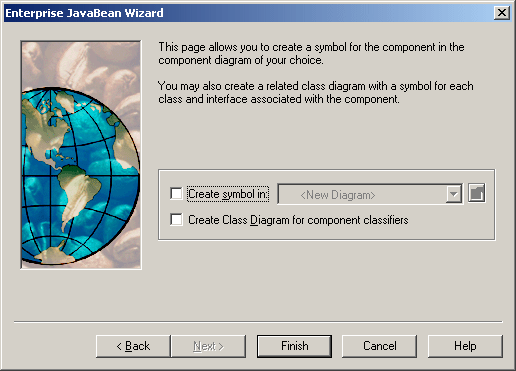
- Select the appropriate checkboxes if you want to create diagrams for the component and/or the component classifiers, and then click Finish to instruct PowerDesigner to create them.
|
Copyright (C) 2007. Sybase Inc. All rights reserved.
|

|


![]() To create an EJB 3.0 with the Enterprise JavaBean Wizard:
To create an EJB 3.0 with the Enterprise JavaBean Wizard: