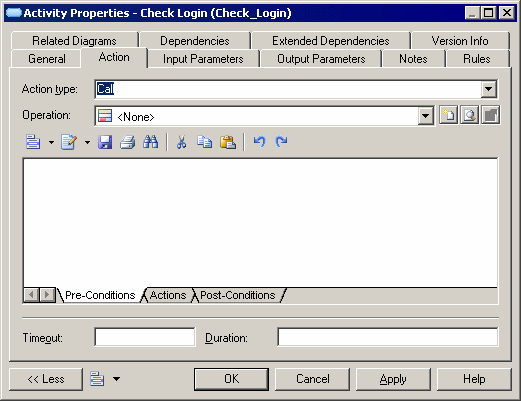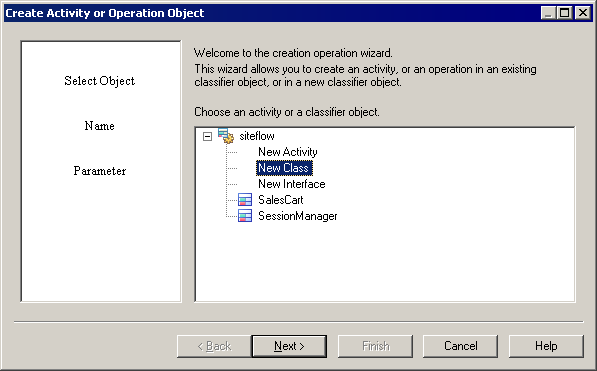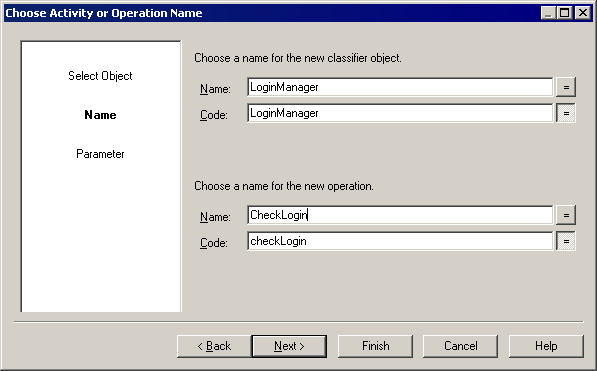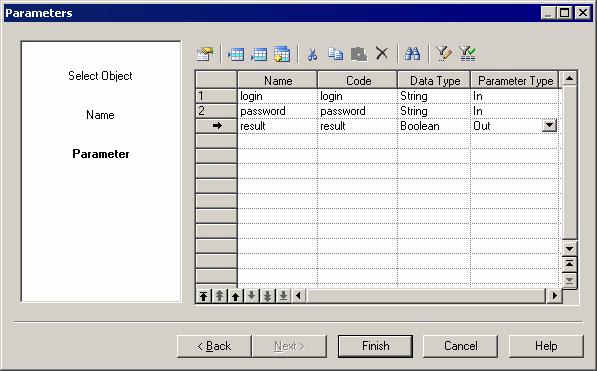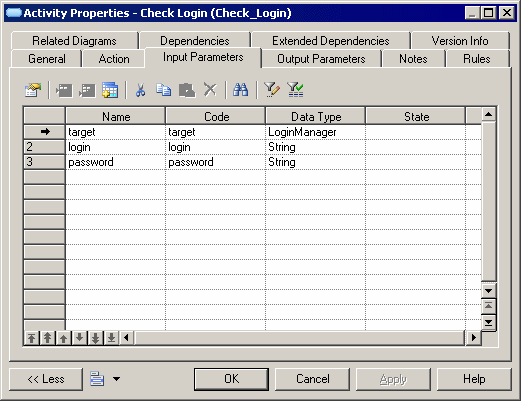Chapter 5 Building Dynamic Diagrams
Example: Using the Call action type
One of the commonest action types is Call, which allows an activity to invoke a classifier operation (or another activity).
 To create an activity with a Call action type:
To create an activity with a Call action type:
- I create an activity and call it Check Login.

- Next, I open its property sheet, click the Action tab, and select Call from the Action type list. The Operation field appears:
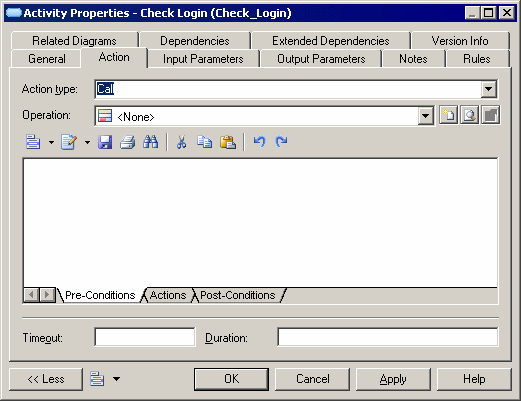
- I click the Create tool to the right of the new field to open a wizard to choose an operation:
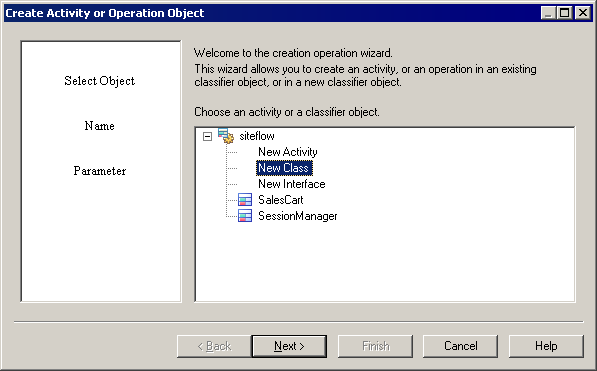
- You can choose an existing classifier or activity, or select to create one. I select New Class, and then click Next:
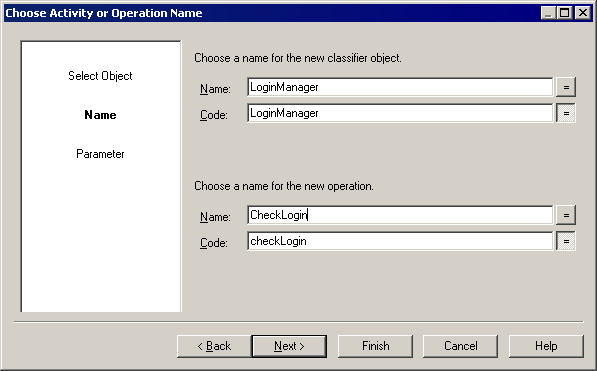
- I specify a name for my class and for the operation that I want to create, and then click Next:
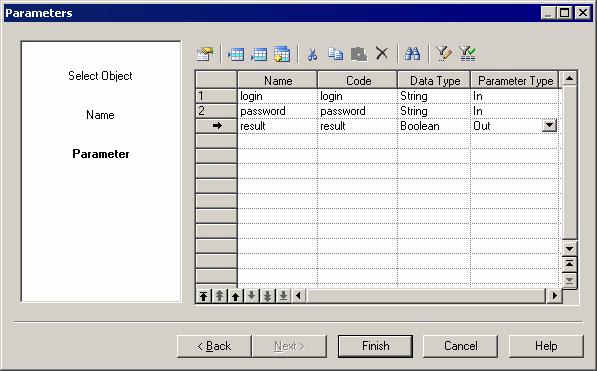
- I create two input and one output parameter for my operation, and then click Finish. The property sheet of the new operation opens to allow me to further specify the operation. When I am finished, I click OK to return to the Activity property sheet and click the Input Parameters tab to view the parameters I have created:
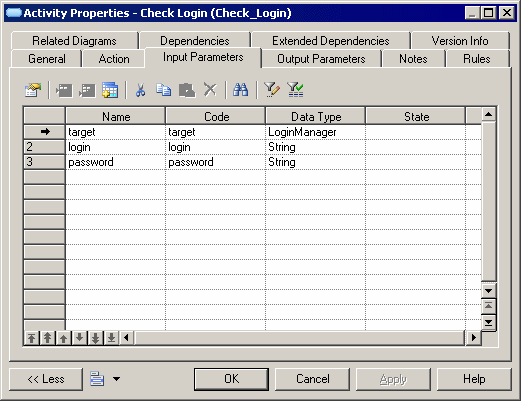
Note that, in addition to my two input parameters, PowerDesigner has created a third, called "target", with the type of my new class.
- I click Ok to save my changes and return to the diagram:

My activity now displays its two input and one output parameter (the target parameter is hidden by default). The class and operation that I have created are available in the Browser for further use.
|
Copyright (C) 2007. Sybase Inc. All rights reserved.
|

|


![]() To create an activity with a Call action type:
To create an activity with a Call action type: