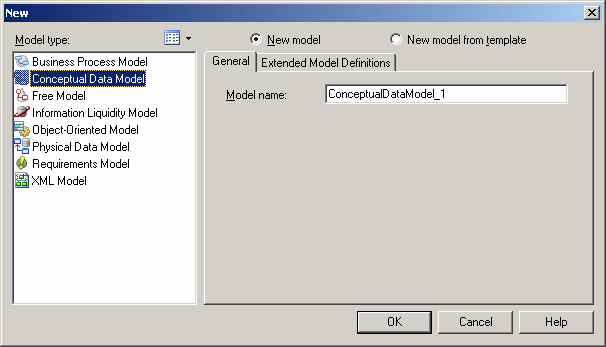Chapter 2 Conceptual Data Model Basics
Creating a CDM
You can create a new CDM from scratch, by importing a Process Analyst Model (.PAM) or an ERwin model (.ERX), or by generating it from a CDM, PDM, or OOM.
 To create a new CDM:
To create a new CDM:
- Select File→New to display the New dialog box.
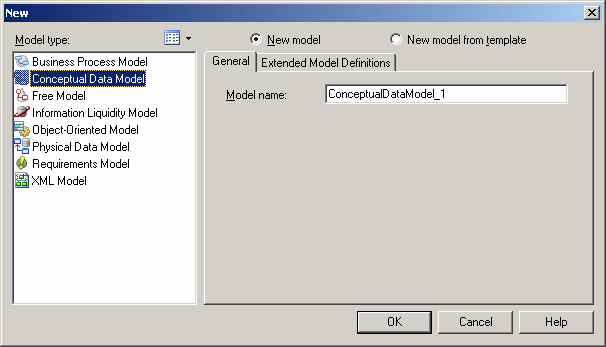
- Select Conceptual Data Model in the list of model types.
- Select one of the following radio buttons:
- New model – Creates a new, standard, model.
- New model from template – Creates a model from a model template. A model template is a set of model options, display preferences, extension, or objects saved in a model located in the template folder. You use model templates when you need to reuse preferences and options in several models.
For more information about model templates, see the "Creating a model" section in the "Managing Models" chapter in the General Features Guide
.
- Type a model name in the Model name box. The code of the model, which may be used for script or code generation, is derived from this name according to the model naming conventions.
- [optional] If you want to attach one or more extended model definitions to your model, click the Extended Model Definitions tab, and select the extended model definitions of your choice.
For more information on attaching extended model definition to a model, see the "Extended Model Definitions Reference Guide" chapter in the Advanced User Documentation
.
- Click OK to create the new CDM in the current Workspace.
 Demo example
Demo example
A sample CDM is available in the Examples directory.
|
Copyright (C) 2007. Sybase Inc. All rights reserved.
|

|


![]() To create a new CDM:
To create a new CDM: