

Chapter 3 Getting Started with the PowerDesigner Eclipse Plugin
Every object created in your model will appear in the object list of that type that is available by selecting Model→object_type, or by right-clicking your model in the Model Explorer and selecting List of→object_type from the contextual menu.
An object list shows all objects of a certain type in the current package or model, including those that do not have symbols in the current diagram. An object list allows you to view, compare, and edit the properties of multiple objects. You can add, create, modify, and delete objects directly in the list. You can also filter the objects in the list and control which property columns are displayed.
![]() To open a global object list:
To open a global object list:
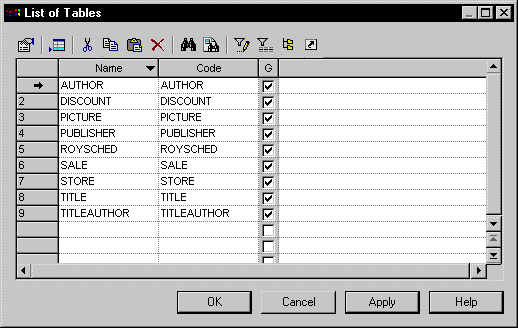
The following tools are available in the object list toolbar:
| Tool | Action |
|---|---|

|
Show the property sheet of the selected object |

|
Create a new object |

|
Cut the selected object |

|
Copy the selected object |

|
Paste the selected object |

|
Delete the selected object |

|
Find a row |

|
Find the symbol of the selected object in the diagram |

|
Customize the columns to be displayed and/or filter by their contents |

|
Enable or disable a filter |

|
Display objects belonging to sub-packages of the present model or package |

|
Display composite objects (not available in all lists) |

|
Display objects that exist only as shortcuts in the current model |
![]() To create a new object in a list:
To create a new object in a list:
| Copyright (C) 2007. Sybase Inc. All rights reserved. |

| |