

Chapter 9 Managing Shortcuts
Creating a shortcut
You can create a shortcut to an object through copy and paste or drag and drop.
 To paste an object as a shortcut:
To paste an object as a shortcut:
- In the Browser or diagram window, select a target object in the target model or package and press CTRL+C or select Edit→Copy.
- Select the model or package where you want to create the shortcut in the Browser, or double-click a target diagram.
- Select Edit→Paste as Shortcut.
The shortcut symbol is displayed in the model or package diagram.
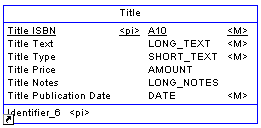
 Paste as Shortcut from contextual menu
Paste as Shortcut from contextual menu
You can also right-click a model or package node in the Browser and select Edit→Paste as Shortcut from the contextual menu.
 To create a shortcut by drag and drop:
To create a shortcut by drag and drop:
- Select a target object in the Browser or diagram window.
- Press ctrl + shift while you drag the object to the desired model or package and release the mouse button.
The shortcut is displayed in the active model or package and in the Browser under the appropriate node.
For more information on dragging and dropping objects, including how to change the default behavior, see "Dragging and dropping objects" in the Managing Objects chapter.
The following rules restrict the use of shortcuts:
- You cannot create more than one shortcut to the same target object in the same model or package
- You cannot create a shortcut for a data item outside the current namespace
- You cannot create links between two shortcuts, if the link implies a parent/child hierarchy (for example: reference link between two table shortcuts in the PDM)
- You cannot create a link between an entity and the shortcut of an inheritance. For more information, see Linking shortcuts.
When you create a shortcut, the following display rules apply to the shortcut symbol:
| If referencing model or package...
|
PowerDesigner creates...
|
|---|
| Does not contain the shortcut
|
Shortcut and shortcut symbol
|
| Already contains shortcut without symbol
|
Shortcut symbol
|
| Already contains shortcut with symbol
|
Shortcut synonym
|
|
Copyright (C) 2007. Sybase Inc. All rights reserved.
|

|


![]() To paste an object as a shortcut:
To paste an object as a shortcut: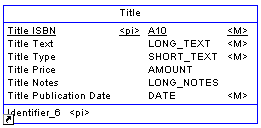
![]() To create a shortcut by drag and drop:
To create a shortcut by drag and drop: