

Chapter 8 Managing Objects
Modifying object properties
You can modify the object properties using one of the following methods:
- From the object property sheet
- From the object type list
- From the object symbol in the diagram
 To modify an object's properties from its property sheet:
To modify an object's properties from its property sheet:
- Double-click the object symbol or its entry in the Model Explorer.
or
Right-click the object symbol or its entry in the Model Explorer, and select Properties from the contextual menu.
- Enter changes to object properties on the various tabs.
- Click OK to close the property sheet and return to the model diagram.
Object lists display all the objects of a given type in the current model or package. If you want to edit the properties of multiple objects, you can often do this more quickly by editing in the object list.
 To modify one or more object's properties from an object list:
To modify one or more object's properties from an object list:
- Select Model→Objects
to display the corresponding List of Objects
.
- Select the object that you want to modify by clicking the numbered bar in the left-hand column.
or
Click and hold as you select multiple lines.
The line(s) of the selected object(s) are highlighted.
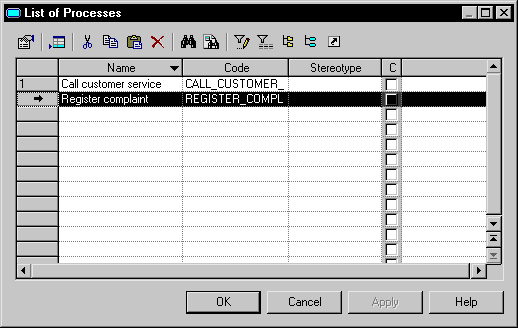
- Modify any of the properties of the object(s) directly in the list.
 Display the column you need
Display the column you need
If you do not see the column you need, display it with the Customize Columns and Filter tool. For details, see section Applying the customization parameters to a list in chapter Using the PowerDesigner Interface.
or
Double-click the arrow at the beginning of the line to display the object property sheet. If you have selected multiple objects, the property sheet of the first will be displayed. Modify the properties as required.
- Click OK.
You can modify an object property (like name, code, stereotype, or cardinality) directly from its symbol in the diagram without having to open its property sheet. Note that you cannot modify read-only properties or properties that display in a list (such as table columns), in this way.
 Renaming an object from its symbol in the diagram
Renaming an object from its symbol in the diagram
You can rename an object from its symbol in the diagram by right-clicking the symbol and select Edit→Rename from the contextual menu.
You can .
 To modify properties of an object from its symbol in the diagram:
To modify properties of an object from its symbol in the diagram:
- Click an object symbol and Press f2.
or
Select an object symbol and then click it again.
or
Press ctrl while right-clicking a property name in the object symbol.
The object name, or the first object property if the name is not displayed, becomes editable.
- Modify the property of the object in the edit zone. You can navigate to the next or previous editable property using tab and shift+tab
- Click outside the edit zone to commit the change
The normal checks are performed and in case of error, the edit is lost.
 Edit in Place general option
Edit in Place general option
You can also select the Edit in place after creation option in the General Option dialog box to automatically be able to modify the name of objects from their symbol in the diagram, whenever you create them from the palette.
For more information about how to select the Edit-in place option, see section Defining the graphic tool behavior in chapter Using the PowerDesigner Interface.
|
Copyright (C) 2007. Sybase Inc. All rights reserved.
|

|


![]() To modify an object's properties from its property sheet:
To modify an object's properties from its property sheet:![]() To modify one or more object's properties from an object list:
To modify one or more object's properties from an object list: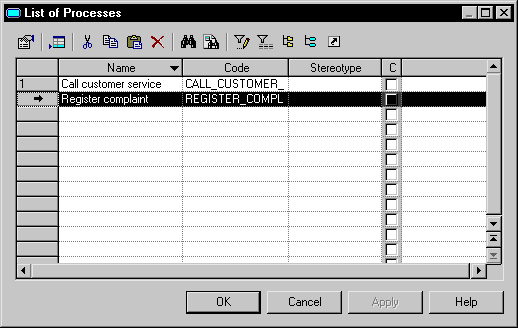
![]() Renaming an object from its symbol in the diagram
Renaming an object from its symbol in the diagram
![]() To modify properties of an object from its symbol in the diagram:
To modify properties of an object from its symbol in the diagram:![]() Edit in Place general option
Edit in Place general option
