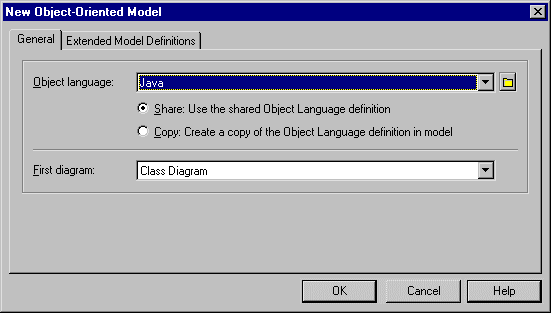Chapter 6 Managing Models
Importing XMI files
When you import an XMI file, you have to choose an object language and the diagram to open (class or use case). You can then select the .XML file to import.
The corresponding OOM is displayed in the diagram window. By default all symbols are visible in the diagram window.
 To import an XMI file as an OOM:
To import an XMI file as an OOM:
- Select File→Import→XMI File to open the New Object-Oriented Model dialog box.
- Select an object language from the Object Language list.
- Select whether you want to Share or Copy the object language definition.
- Select the type of the first diagram to open in the First Diagram list.
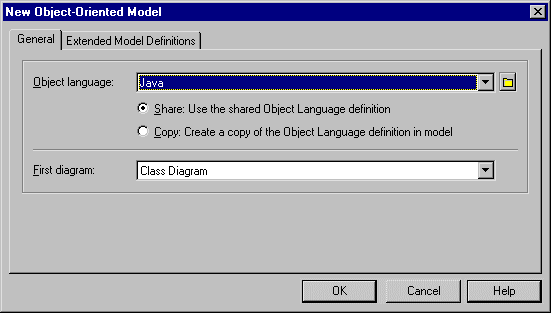
- Click OK, browse to your XMI file, and click Open.
A progress box shows the progress rate of the import process.
The General page in the Modeling Output, located in the lower part of the PowerDesigner main window, shows the objects import order. At the end of the import process, the OOM corresponding to the imported XMI file is opened in the diagram window.
|
Copyright (C) 2007. Sybase Inc. All rights reserved.
|

|


![]() To import an XMI file as an OOM:
To import an XMI file as an OOM: