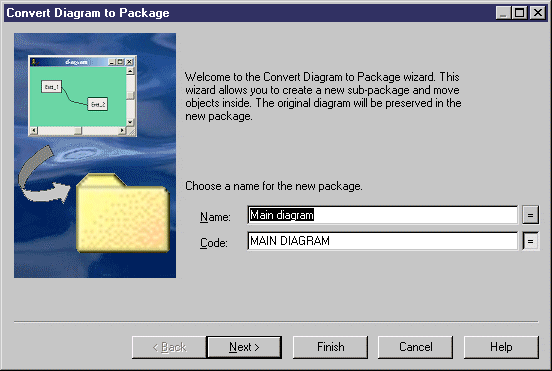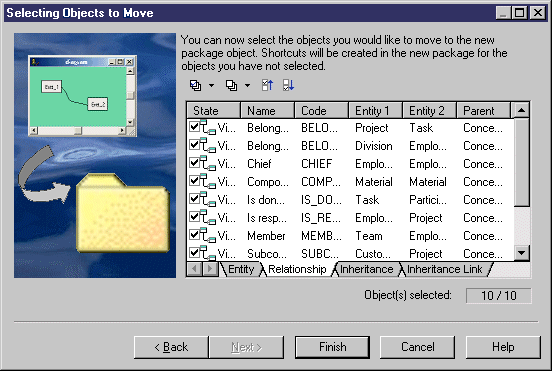Chapter 6 Managing Models
Converting a diagram to a package
PowerDesigner lets you convert a diagram to a package.
You can move all the objects in the diagram to the new package or specify only certain objects. Other objects will stay in their original package and be represented via shortcuts in the new package.
The linking objects that you move keep their links in the target package and a shortcut is usually created in the source package. The general rule being that conceptual modeling must be preserved.
Shortcuts creation rules in PowerDesigner also apply to moving objects between packages.
For more information on shortcut creation, see the Managing Shortcuts chapter.
 To convert a diagram to a package:
To convert a diagram to a package:
- Select View→Diagram→Convert to Package.
or
Right-click the diagram background window and select Diagram→Convert to Package from the contextual menu.
or
Right-click the diagram node in the Model Explorer and select Convert to Package from the contextual menu.
In each case, the Convert Diagram to Package wizard opens. By default the sub-package takes the name of the diagram.
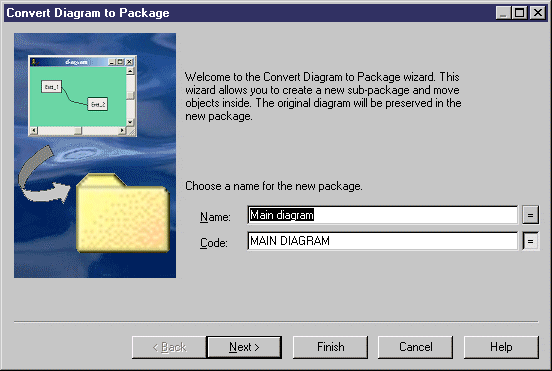
- [optional] Enter a different name and code for the new package.
- Click Next to open the Selecting Objects to Move page.
This page lists all the objects in the diagram available to move to the new package. Objects are organized by object type, with a sub-tab for each object type. By default, all the objects are selected.
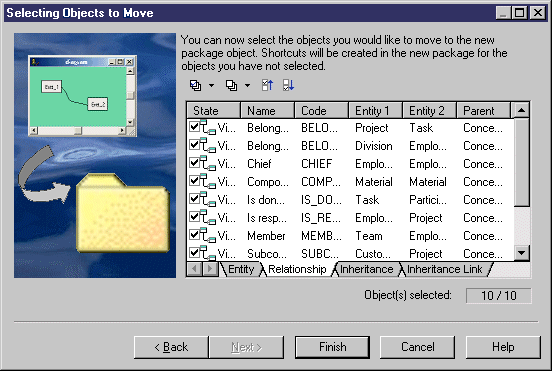
- [optional] Deselect any objects you do not want to move to the new package. Objects deselected here will remain in the original package and be represented in the new package via shortcuts.
- Click Finish to create the new package and move the selected objects to it.
The new package and diagram are added in the Model Explorer.
|
Copyright (C) 2007. Sybase Inc. All rights reserved.
|

|


![]() To convert a diagram to a package:
To convert a diagram to a package: