

Chapter 5 Using the PowerDesigner Interface
An add-in is a module that adds a specific feature or service to PowerDesigner. PowerDesigner is installed with several add-ins.
| Add-in | Description |
|---|---|
| Meta-integration Import Export | Uses the Meta Integration Model Bridge to import and export 3rd party file formats. Commands are available from the File→Import and File→Export menu. You need to purchase bridges from Meta Integration.
www.metaintegration.net |
| Microsoft Analysis Services | Imports multidimensional data from MS SQL Server into a PDM. Microsoft Analysis Services must be installed on the current machine. |
| Microsoft Word Import Export | Imports and exports MS Word documents to and from requirements models. |
| .Net Reverse Engineering | Reverse engineers VB .Net and C# source files. |
| Spell Checker | Uses the MS Word spell checker for PowerDesigner object names, codes, comments, descriptions, and annotations |
| XML Validation | Checks that an XML document conforms to the current schema in the XML model. This add-in requires MSXML 4.0 |
You enable an add-in by selecting its checkbox.
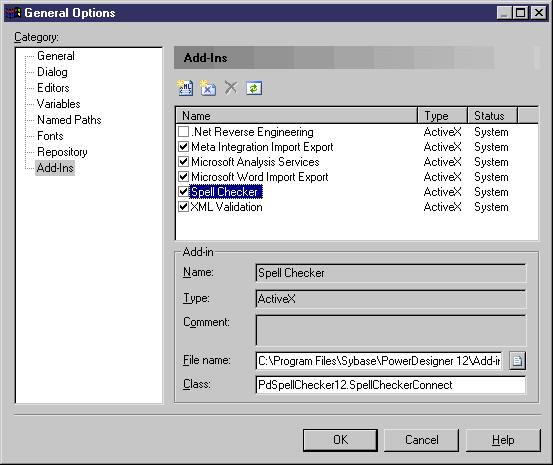
In order to use the .Net binary reverse, you need to register the application reverseapp.exe.
.Net Framework 1.1 must be installed. You must use the regasm.exe program located in the Windows directory under the Microsoft.NET\Framework folder. The command line is the following:
regasm /codebase reverseapp.exe
The .net Assemblies command is displayed in the File→Reverse engineer menu. The executable can also be used separately from PowerDesigner.
ReverseApp -c|-v [-l ] [-r ] [-g]
-l: followed by library file name, this option can be repeated several times.
-r: recursively forces to reverse engineer parameter type and return type.
-g: does not display reverse engineering dialog box and directly proceeds with reverse engineering.
-c: reverse engineers C# model.
-v: reverse engineers VB.Net model.
ReverseApp will retrieve the namespaces, classes, and other objects defined in these assemblies and create a corresponding Object-Oriented Model.
Add-ins installed with PowerDesigner are called system add-ins, and are declared in a Local Machine Registry key. If you modify system add-in properties, you can click the Reset Values For System Add-In tool to recover add-in parameters as they are registered in the Local Machine key:
You can create your own add-ins. User-defined add-ins are called user add-ins, they are declared in a Current User Registry key.
An add-in has the following properties:
| Property | Description |
|---|---|
| Name | Name of the add-in, this name must be unique in the PowerDesigner environment. System add-in names cannot be modified |
| Type | Add-in type, it can be ActiveX or XML.
An ActiveX add-in implements a specific interface that defines methods. These methods are invoked by PowerDesigner in order to dialog with menus and execute commands that are defined by the ActiveX. An XML add-in uses a declarative program with a language linked to an .EXE file or a VB script |
| Comment | Additional information about the add-in. System add-in comments cannot be modified |
| File | XML file containing the menu and command specifications for an XML add-in
DLL or EXE files for an ActiveX add-in |
| Class | [ActiveX only] Name of the class that implements the ActiveX add-in interface |
| Copyright (C) 2007. Sybase Inc. All rights reserved. |

| |