

Chapter 5 Using the PowerDesigner Interface
PowerDesigner lists show objects of the same type belonging to the current package or model. You can add or create objects in lists
You can multi-select items in a list in order to perform mass changes on object properties. You can select all items in the list by clicking the top-left corner box in the list.
You can right-click an object in the list to access a contextual menu offering the following options:
The properties of the listed objects are organized in columns. Depending on the properties of the listed objects, the list may have a natural order. For example, a list of columns has an order that must be preserved.
Global lists are accessible from the Model menu or from the contextual menu in the Model Explorer, and show all the objects of the type in the model. The title bar of the list identifies the object type, for example, List of Columns.
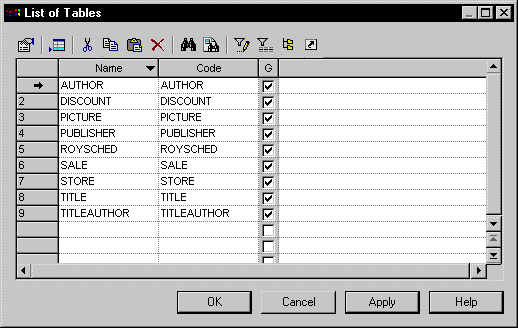
You can open a global list in either of the following ways:
![]() Displaying shortcuts and objects from sub-packages in a list
Displaying shortcuts and objects from sub-packages in a list
You can enable the display of shortcuts in a list by clicking the Include shortcuts tool. Shortcuts are grayed as they cannot be modified.
When you include shortcuts whose target model is closed, some information may be unavailable.
You can enable the display of Include Sub-packages tools are enabled in the selected list, all the object shortcuts of the current package and those of the sub-packages appear.
Child lists are available on certain tabs of object property sheets, and list all of the child objects of that type belonging to the object
For example, when you select the Columns tab in a table property sheet you display the list of columns in the selected table:
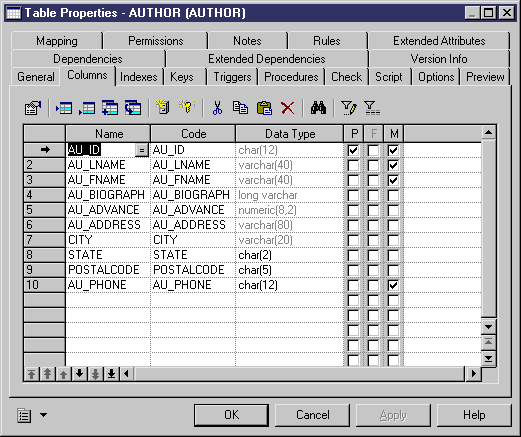
| Copyright (C) 2007. Sybase Inc. All rights reserved. |

| |