

Chapter 4 Building an Analysis Business Process Model
A decomposed process contains child processes used to describe the actions of the parent process.
The decomposed process symbol is displayed with the following icon in the bottom center part:

There is no limitation on the number of decompositions. A process can itself be decomposed into sub-processes and so on. The lowest level processes do not need to be further decomposed because they intrinsically contain enough detail, or because they represent an atomic task.
The decomposed process behaves like a specialized package or container that contains a sub-process diagram, for this reason, it is not possible to create a package in a decomposed process.
A decomposed process always contains a default sub-process diagram. You can create several sub-process diagrams within a decomposed process, but it is not recommended, as when you are in a sub-process diagram it means that you are within the context of a process. Unless you want to design some exception cases like error management for example, it would not be consistent to create too many sub-process diagrams within a decomposed process.
![]() Dragging business process diagram objects into a decomposed process
Dragging business process diagram objects into a decomposed process
You can drag any business process diagram objects from the Browser and drop them into a sub-process diagram. These objects are automatically inserted into the target sub-process diagram.
All sub-processes defined within a decomposed process share the same namespace as the parent process.
When you work within a decomposed process, the associated objects appear under the Processes folder in the Browser. The Processes folder can be expanded to display its children. This allows you to see the process decomposition in a quick and convenient way.
You can expand a decomposed process in a diagram to have a global view of the whole sub-diagram content.
To do so, you have to right-click a decomposed process and select Composite View. You must resize the decomposed process symbol to visualize its content:
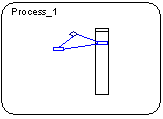
To return to the decomposed process normal view, re-select the Composite View command in the contextual menu of the expanded decomposed process.
Note that if you double click the composite view, you automatically open the sub-process diagram.
For more information about the composite view feature, see section Displaying the sub-diagram of a decomposed object within its symbol in chapter Model Graphics in the General Features Guide .
![]() Find in Browser
Find in Browser
You can locate any object or any diagram in the Browser tree view from the current diagram window by right-clicking the object symbol or the diagram background, and select Edit→Find in Browser.
| Copyright (C) 2007. Sybase Inc. All rights reserved. |

| |