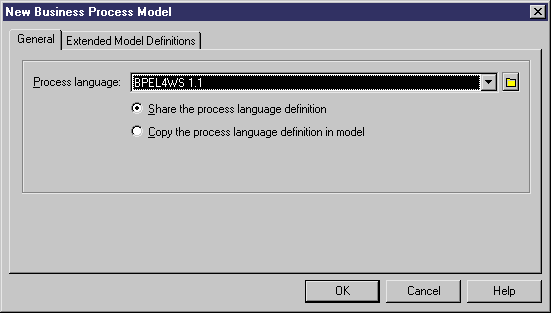Chapter 10 Simulating a Business Process Model
Importing a SIMUL8 model into a new BPM
You import a SIMUL8 model into a new BPM using the File→Import→SIMUL8 File command that allows the display of the New Business Process Model dialog box.
 To import a SIMUL8 model into a new BPM:
To import a SIMUL8 model into a new BPM:
- Select File→Import→SIMUL8 File to display the New Business Process Model dialog box.
- Click the Share radio button.
- Select a process language in the list (collaborative languages are not available).
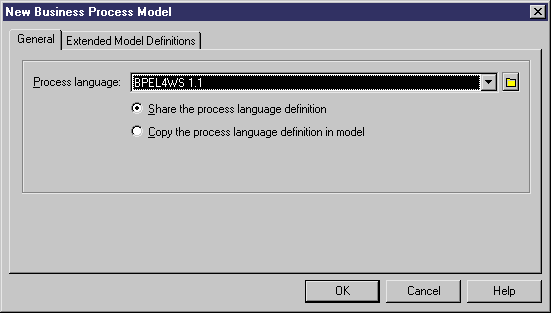
- <optional> When you import into a new BPM, you can select one or several extended model definitions to import at the same time by clicking the Extended Model Definitions tab, and select the extended model definitions of your choice.
The SIMUL8 XEM is automatically imported.
For more information on extended model definitions, see chapter Extended Model Definitions Reference Guide, in the Advanced User Documentation.
- Click OK to start importing.
The objects are added to your model. They are visible in the diagram and in the Browser. They are also listed in the Reverse tab of the Output window, located in the lower part of the main window.
|
Copyright (C) 2007. Sybase Inc. All rights reserved.
|

|


![]() To import a SIMUL8 model into a new BPM:
To import a SIMUL8 model into a new BPM: