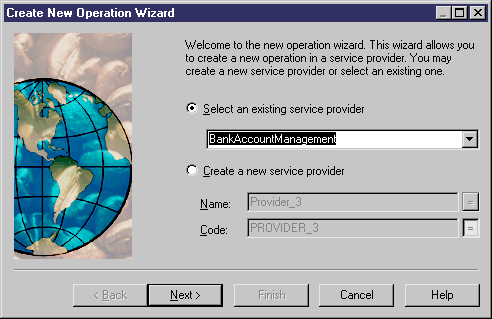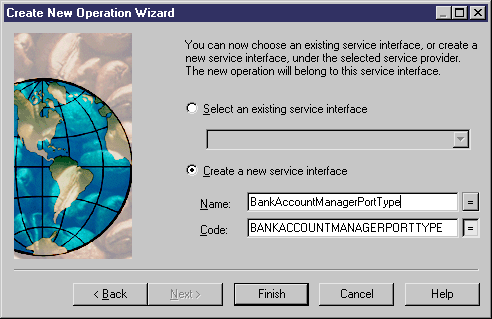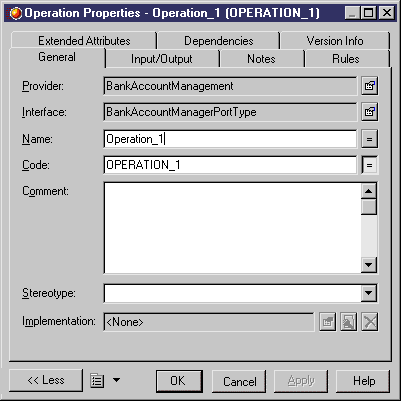Chapter 6 Building an Executable BPM: Working with Service Description Objects
Creating an operation using the Create New Operation Wizard
You can create an operation using the Create New Operation Wizard available from a process property sheet.
When proceeding to the implementation of an atomic process (activity), you may need to create the required implementation operation directly from this context.
For more information about the implementation of atomic processes using operations, see section Execute operation activity in chapter Building an executable BPM: Managing Data and Orchestration.
 To create an operation using the Create New Operation Wizard:
To create an operation using the Create New Operation Wizard:
- Open a process property sheet.
- Click the Implementation tab.
- Select Execute Operation from the Type list.
The layout of the property sheet changes accordingly.
- Click the Create tool beside the Implemented by list.
A standard confirmation box for the operation creation is displayed. The Create tool is unavailable when an operation is already selected in the list.
- Click Yes to display the Create New Operation Wizard.
- Select the Select an Existing Service Provider radio button to select an existing service provider from the list.
If no service provider exists in the model, the Select an Existing Service Provider radio button is unavailable.
or
Select the Create a New Service Provider radio button to type a name for the service provider.
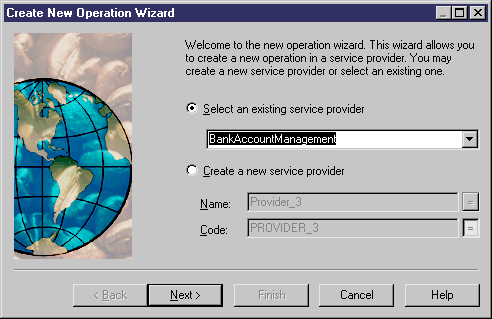
- Click the Next button.
The second page of the Create New Operation Wizard opens.
- Select the Select an Existing Service Interface radio button to select from the list an existing service interface that belongs to the service provider you have selected.
If you chose to create a service provider in the previous page, the Select an Existing Service Interface radio button is unavailable.
or
Select the Create a New Service Interface radio button to type a name for the service interface.
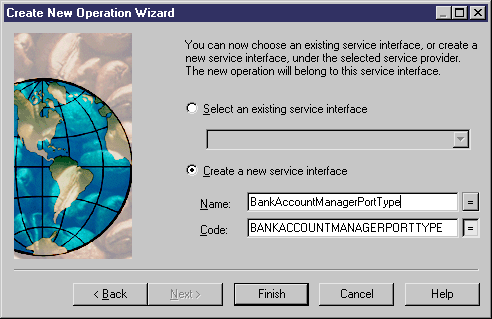
- Click Finish to close the Create New Operation Wizard.
The property sheet of the operation you created is displayed.
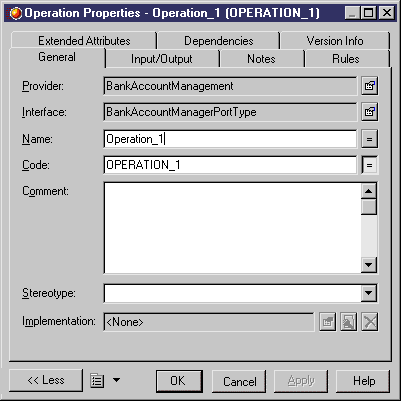
- Define properties as required.
- Click OK to close the property sheet.
|
Copyright (C) 2007. Sybase Inc. All rights reserved.
|

|


![]() To create an operation using the Create New Operation Wizard:
To create an operation using the Create New Operation Wizard: