

Chapter 2 Getting Started with the Business Process Model
You can change the process language of a model at any time using the Change Current Process Language command from the Language menu.
You also may be required to change the process language if you open a BPM and the associated language file has been deprecated, or is otherwise unavailable. In this case the "Choose Process Language" dialog box will be displayed, inviting you to select a language from the list.
Process languages are frequently updated in each version of PowerDesigner and it is highly recommended to accept this change, or otherwise you will not be able to generate for the selected language.
If you change the process language of a model, the whole model content is automatically modified according to the process language you have selected. For example if you change the process language of a model from the Analysis language to an executable language, the content of your current model is automatically replaced and appropriate transformations on the whole model are performed, preventing you from doing any object selection.
The Change Current Process Language feature can be compared to a model to model generation, in which the source model is not preserved and the selection of objects to generate is not possible.
For more information about the different types of transformations that occur when you change the process language of a model to an executable language, see the "Generating an executable BPM" section in the Generating Other Models from a BPM chapter.
![]() Models from PowerDesigner previous versions
Models from PowerDesigner previous versions
When you open a BPM that was created in a previous version of PowerDesigner (without any process language attached to it), the Analysis process language is automatically attached to the model in the current PowerDesigner version.
![]() To change the process language of a model:
To change the process language of a model:
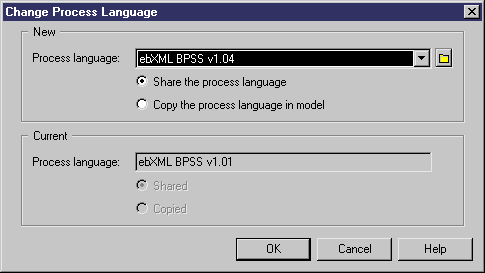
| Copyright (C) 2007. Sybase Inc. All rights reserved. |

| |